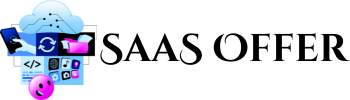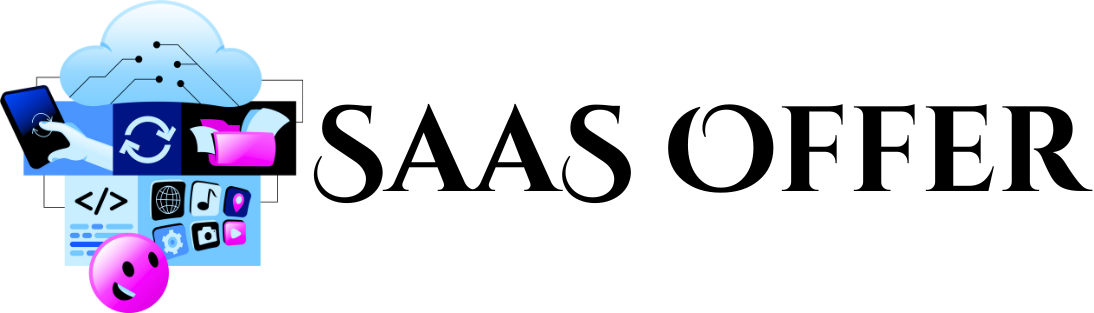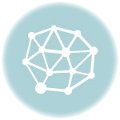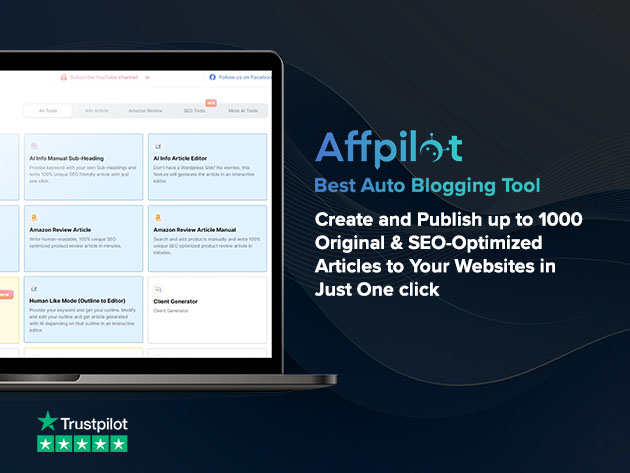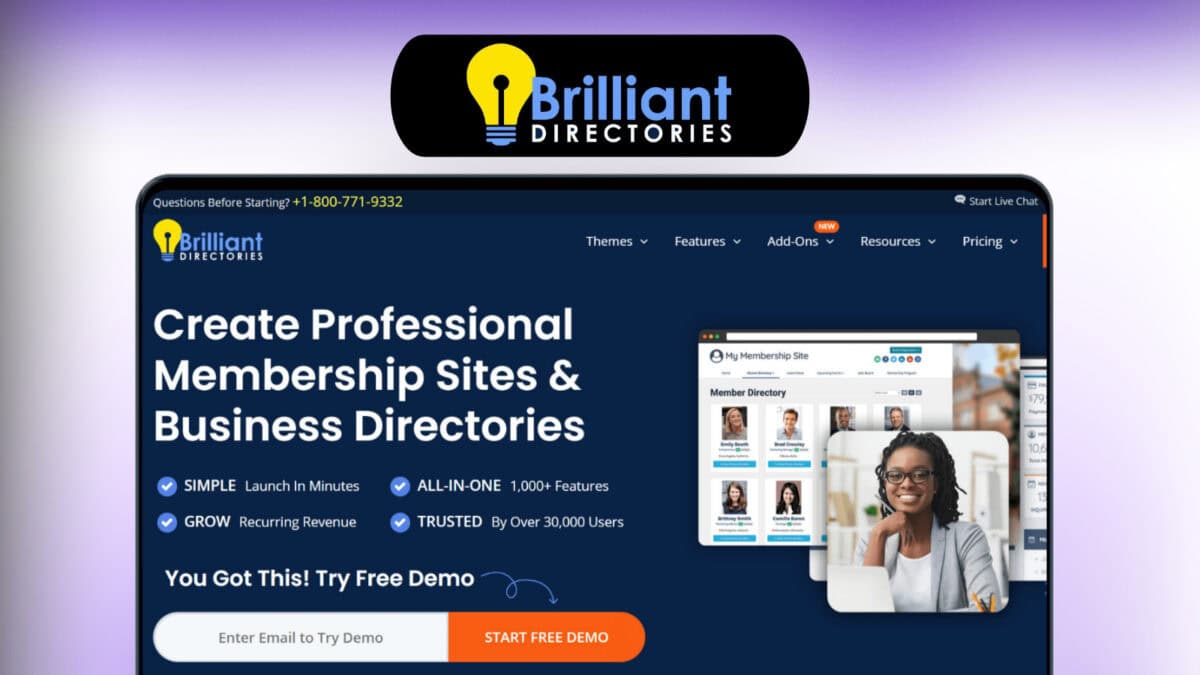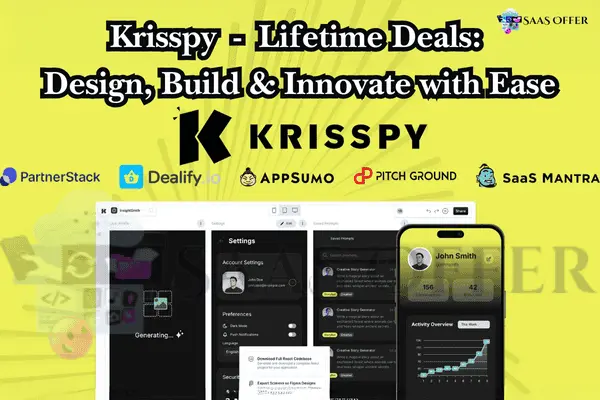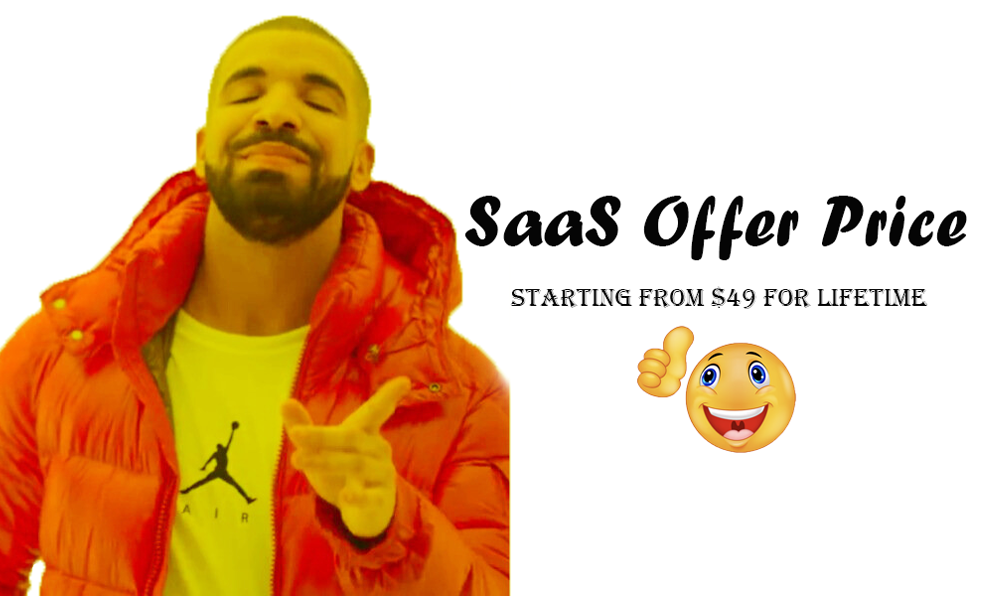Having trouble with your Namecheap redirect? This guide will help you fix it step by step. Don’t worry! Redirect issues can happen, and they are easy to solve.
When your domain redirect does not work, your website visitors get lost. They may see error messages or get sent to the wrong page. This can hurt your website and business.
Let’s understand why redirect issues happen and how you can solve them.
What Is a Redirect?
A redirect is when your website sends people from one link to another. For example:
- You want people who visit www.old-site.com to go to www.new-site.com.
- A redirect does this automatically. Users won’t need to click anything.
Redirects are very useful if you change your domain name or move your site to a new link.
But sometimes Namecheap redirects do not work properly. Why does this happen? Let’s find out.
Common Reasons for Redirect Issues
Here are some common reasons why your Namecheap redirect might not work:
1. Incorrect Domain Settings
Your domain settings control how your site works. If they are set up wrong, redirects won’t work.
2. Slow DNS Updates
When you change your domain settings, the DNS (Domain Name System) needs time to update. Changes can take a few hours or even up to 48 hours. During this time, redirects may not work.
3. Mistyped Redirect URL
The web address you enter for the redirect must be correct. Even one small mistake can break the redirect.
4. Conflicting Records
If there are two or more records (A records, CNAME, etc.) pointing to different places, the redirect won’t work. Namecheap gets confused about where to send your users.
5. HTTPS/SSL Issues
If you are using HTTPS (the secure version of your site), the settings must match. If not, the redirect may fail.
Now that you know the issues, let’s talk about fixing them.
How to Fix Namecheap Redirect Issues
Before fixing anything, log in to your Namecheap account. Follow these tips to solve redirect problems:
1. Check Your Redirect Settings
- Go to your Namecheap Domain List.
- Click the “Manage” button next to your domain.
- Under “Redirect Domain”, make sure your redirect is listed and correct.
If you see anything wrong, fix it and save.
2. Wait for DNS Propagation
- After you set up a redirect, DNS changes may take time.
- Be patient. Wait 24-48 hours and check if the redirect works.
3. Test Your Redirect
- Open a browser and type your old link.
- See if it goes to the new link.
If the redirect doesn’t work, review your settings again.
4. Remove Conflicting Records
- Conflicting records can cause errors.
- Check your domain’s DNS settings (A records, CNAME, etc.).
- Remove extra records pointing to different destinations.
For example, if one record sends traffic to www.new-site.com and another to old-site.com, delete the wrong one.
5. Fix HTTPS Problems
If your site uses HTTPS, make sure the SSL settings are correct:
- Go to “SSL/TLS” in your Namecheap account.
- Ensure SSL is active and tied to the correct domain.
You may also need to edit your redirect to start with https:// instead of http://.
Follow these steps one by one to resolve common redirect issues.
Tips to Prevent Redirect Problems
Here are some simple tips to avoid redirect issues in the future:
- Always double-check the web address you enter for redirects.
- Keep your DNS records clean and organized.
- Test your redirects regularly to ensure they are working.
- Learn more about your domain settings.
- Update your SSL certificate when needed.
These tips will make your redirect setup smoother and save you time later.
This is how you can identify and fix problems when your Namecheap redirect stops working.
Advanced Solutions for Namecheap Redirect Problems
If you’ve already tried the basic steps and the Namecheap redirect still isn’t working, don’t worry. Sometimes, these issues need a bit more attention. Here, we’ll go over advanced solutions to fix persistent redirect problems. Follow these steps carefully, and your redirect should be working soon.
1. Contact Namecheap Support
If nothing else works, the best thing to do is to contact Namecheap support. They can check if your domain has any hidden issues. Their experts will guide you step by step.
Here’s how to reach Namecheap support:
- Live Chat: Log in to your Namecheap account and go to the help center. Use their live chat feature to talk to a representative.
- Support Tickets: If the live chat is busy, you can submit a support ticket. Go to the “Submit Ticket” section and explain your problem in detail.
Tip: When contacting support, include all necessary information like your domain name, redirect settings, and any error messages you see. This will save time.
2. Check Server Settings
Sometimes, the server settings on your host or web server conflict with the Namecheap redirect. If your website is hosted on a different platform (like Bluehost, SiteGround, etc.), you might need to update specific configurations.
Here’s what to do:
For websites with cPanel:
- Log in to your cPanel.
- Under “Domains” or “Redirects”, make sure no server redirects are conflicting with your Namecheap settings.
- Delete any server rules that might overlap with your domain settings in Namecheap.
For custom servers:
- Check the
.htaccessfile on your server. Sometimes, this file has rules that block the redirect. - Edit the file and remove or update conflicting redirect rules.
If you’re not sure how to do this, ask your hosting provider for help.
3. Use Third-Party Tools for Testing Redirects
Third-party tools can help you identify why your Namecheap redirect is not working. These tools check redirect paths and show errors. Here are some popular options:
Redirect Checker Tools:
- Redirect Checker (online tool): Enter your old website link and see if it redirects properly. If there’s a problem, the tool will show you the error.
- HTTP Status Code Checkers: These tools tell you if your redirect shows a 301 (permanent) or 302 (temporary) status code.
DNS Record Checkers:
- Use DNS tools like MXToolbox or WhatsMyDNS. These tools check if your DNS settings match your redirects. If there are mismatches, you’ll know what to fix.
These tools are easy to use and great for identifying unseen problems.
4. Update Your Browser or Clear Cache
Sometimes, the problem isn’t with your setup but with browsers or cache. Cached data in your browser can cause redirect issues. Old settings get stored and don’t reflect changes right away.
Here’s how to clear your browser cache:
- Open your browser settings.
- Look for the “Clear Cache” or “Clear Browsing Data” option.
- Select a time range (e.g., “All Time”) and hit Clear Data.
Once done, restart your browser and test the redirect again.
You can also try accessing your website on a different browser or device to confirm if the redirect works.
5. Use a Content Delivery Network (CDN) for Redirects
If your website uses a Content Delivery Network (CDN) like Cloudflare, it might interfere with Namecheap redirects. CDNs work as middlemen for your web traffic. Sometimes, their cached settings don’t align with your latest redirects.
Fix CDN-Related Issues:
- Log in to your CDN account (e.g., Cloudflare).
- Go to the redirect or rules section in your account.
- Remove any cached rules that conflict with your new Namecheap domain settings.
- Purge (clear) the cache on the CDN to ensure the latest settings are applied.
Once cleared, your redirect should start working as expected.
Tip: When using a CDN, always test your redirects after making updates. Tools like Redirect Checker can help confirm success.
6. Check for Malware or Hacks
Sometimes, external threats—like malware or hacks—can mess with your redirects. Hackers might create fake redirects on your domain to send visitors to spam or harmful websites.
Here’s how you can protect and clean your domain:
- Use Security Scanners: Tools like Sucuri or MalCare scan your site for malware.
- Update Your Passwords: Make sure your Namecheap and hosting passwords are strong and secure.
- Monitor Your Site: Keep an eye on suspicious activity, such as unauthorized changes to your DNS or server settings.
Fix these issues immediately and reset your redirect rules on Namecheap.
7. Add a Redirect Code Manually (For Advanced Users)
If none of the above methods work, you can create a redirect manually using code. This is a good option if you have direct access to your website files.
For Websites with .htaccess Files:
- Add a redirect rule in your
.htaccess. For example: - Upload and save this file on your web server.
For PHP Websites:
- Add this code to your PHP file:
Be careful when editing files. If you’re not comfortable with this step, ask a developer for help.
Keep a Backup
Always keep a backup of your website and settings before making changes. This way, if something goes wrong, you can restore the original version quickly. Namecheap has an option to save and download backups in your account dashboard.
Continue testing your settings after each fix. Redirect problems aren’t always obvious but can be solved with patience and the right tools.
These advanced solutions should help with even the trickiest redirect issues. If you’re still facing problems, don’t hesitate to ask for support from Namecheap or your hosting provider. The next section will discuss some final tips and tricks for ensuring your Namecheap redirects work smoothly in the future.
Extra Tips to Keep Your Redirects Working
Redirects are important, so it’s a good idea to take care of them. Here are some extra tips to make sure your Namecheap redirect keeps working without problems:
1. Keep Your DNS Records Clean
Always organize your DNS records. Remove old or unused records that you don’t need anymore. Too many conflicting records can confuse your redirect settings.
How to Do This:
- Check your DNS settings in Namecheap.
- Delete records that are outdated or don’t match your current redirect.
A clean DNS setup helps your redirects work faster and with fewer errors.
2. Test Redirects Regularly
Redirects can break without warning. That’s why testing them often is important. You can use tools like Redirect Checker or even just your browser.
Steps to Test:
- Enter the old domain in your browser.
- See if it takes you to the correct new domain.
- If it doesn’t work, review your settings and fix any mistakes.
3. Use Trusted Tools
Using reliable tools can make managing redirects easier. Here’s what you can use:
- DNS Troubleshooting Tools like MXToolbox.
- Redirect Testing Tools to find errors quickly.
- SSL Certificate Checkers to confirm your HTTPS settings match.
These tools help catch problems before they get worse.
4. Always Update Your Information
Sometimes, domain providers like Namecheap update their systems. When this happens, your redirect settings might stop working.
To avoid issues:
- Keep your account and settings up to date.
- Renew your SSL certificate on time.
- Follow emails or announcements from Namecheap about changes.
Small updates can ensure your redirects stay active without issues.
5. Ask a Professional When Needed
If problems continue, don’t struggle alone. Some issues are hard to fix without expert help. It’s okay to reach out to Namecheap support or a web developer. They can guide you better and solve tough issues quickly.
6. Backup Your Settings
Before making major changes to your domain settings, always create a backup. Namecheap allows you to save settings in your account.
If something goes wrong, you can restore everything easily. Backups save time and prevent data loss.
Stay on Top of Your Redirects
Fixing and maintaining a Namecheap redirect doesn’t have to be hard. By keeping your records organized, testing often, and updating your settings, you can avoid most problems. If something goes wrong, follow the steps in this guide and seek help when needed.
Remember, proper redirects keep your website visitors happy and everything running smoothly. With practice and care, your redirects will always work as they should! Best of luck!