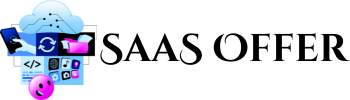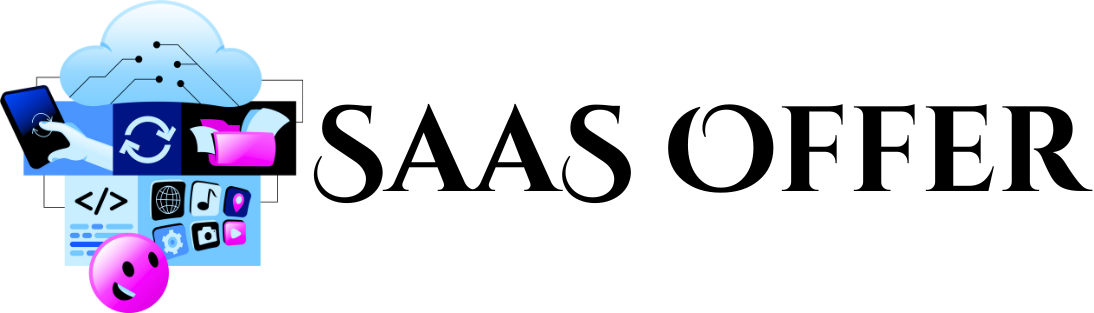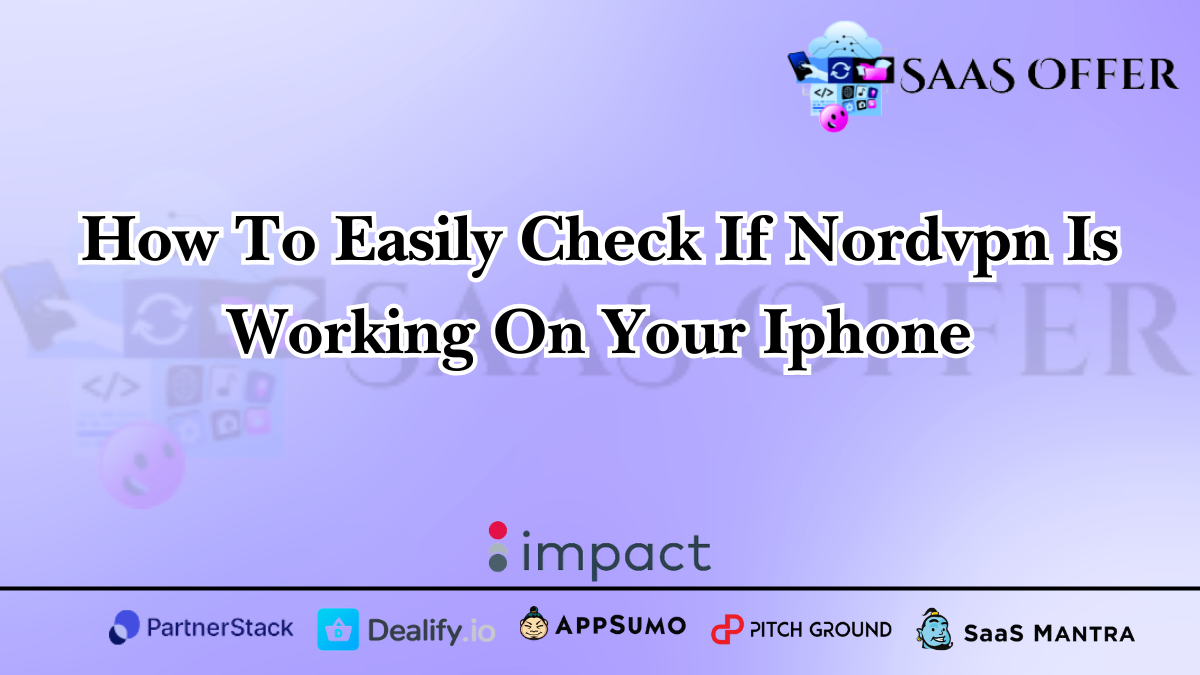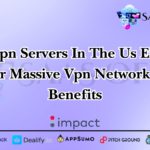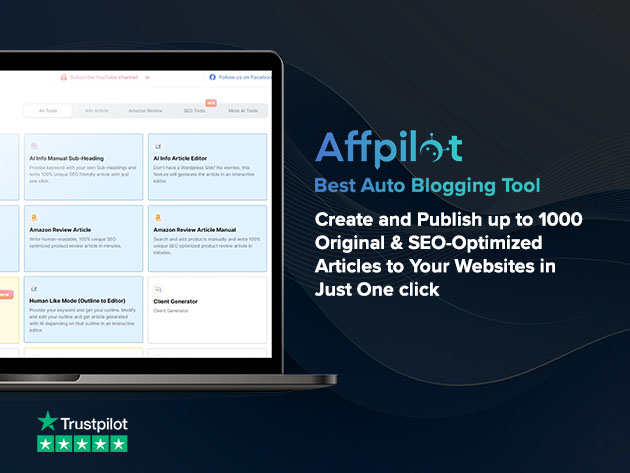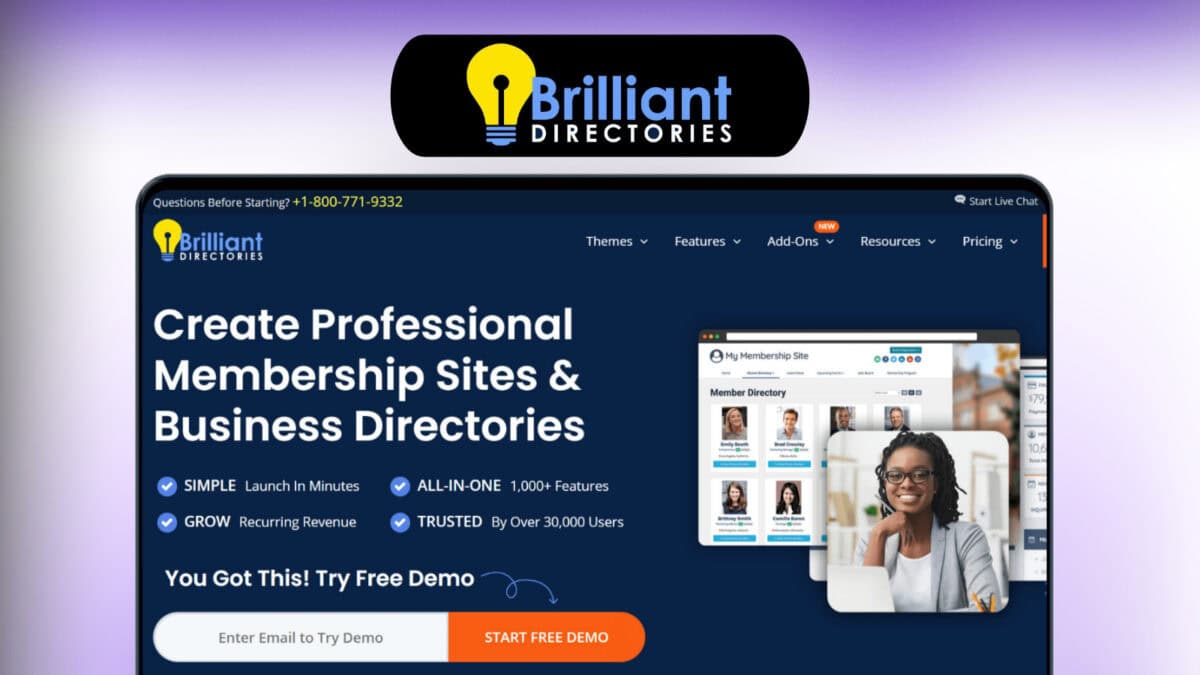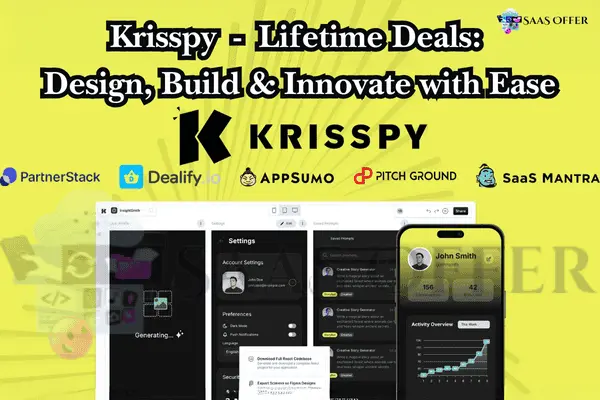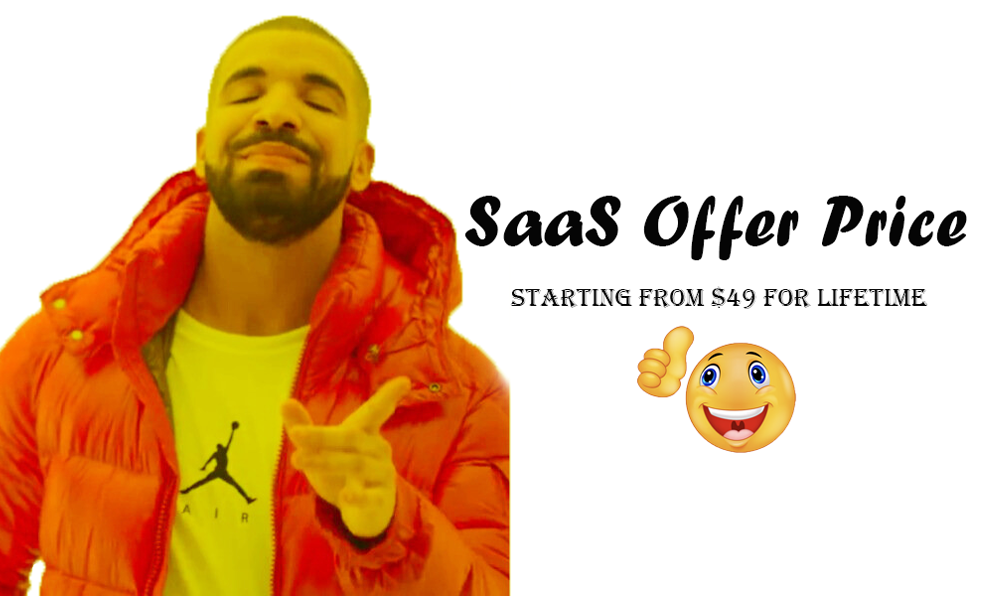NordVPN is a popular app that helps keep your browsing safe and private. If you are using NordVPN on your iPhone, it is important to know whether it is working or not. This guide will help you check if NordVPN is running properly on your iPhone. We will also share simple tips to fix problems.
What Is a VPN and Why Do You Need It?
VPN stands for “Virtual Private Network”. It makes your internet activity private. When you use NordVPN, your internet traffic goes through a secure tunnel. This keeps hackers and trackers away. Your IP address also changes, making you anonymous online. It’s like using a shield for your internet.
If your NordVPN is on and working, you stay safe online. But if it’s off or not working properly, your data might not be safe.
How to Check If NordVPN is Working on Your iPhone
This is how you can check if NordVPN is working on your iPhone. Follow these steps:
1. Open the NordVPN App
- Tap the NordVPN icon on your iPhone.
- Log in if you are not already logged in.
- You will see a map or a list of servers.
2. Look for the Green or Blue Connection Icon
- When NordVPN is connected, you will see a green shield or blue icon in the app.
- If you see this, it means NordVPN is on and working.
3. Check the VPN Label on Your iPhone
- Go to your iPhone Home Screen.
- At the top of the screen, near the signal bar, look for a small “VPN” label.
- If you see this, it means NordVPN is running in the background.
4. Use an IP Address Checker
- Disconnect NordVPN and open a browser.
- Search for “What is my IP address”.
- Note your location/IP address.
- Connect NordVPN and repeat the search.
- If the location or IP address changes, NordVPN is working.
5. Test a Blocked Website
- Connect to a NordVPN server.
- Visit a website or service that is blocked in your region.
- If you can open it, NordVPN is working.
Signs That NordVPN is Working Properly
Here are the signs that your VPN is running without problems:
- The app shows “Connected”.
- Your IP address is different after connecting NordVPN.
- You can open geo-blocked websites (like streaming services).
- The VPN label appears on your iPhone home screen.
If you see these signs, you’re browsing safely and privately!
Troubleshooting If NordVPN Is Not Working
Sometimes, NordVPN may not work. Don’t worry, you can fix this with a few simple steps:
1. Check Your Internet Connection
- Make sure your iPhone is connected to Wi-Fi or mobile data.
- Without internet, the VPN won’t connect.
2. Restart the NordVPN App
- Close the NordVPN app.
- Wait a few seconds and reopen it.
- Try connecting to a server again.
3. Update the App
- Go to the App Store and check for updates.
- If NordVPN is not updated, it may not work properly.
4. Change the Server
- Open the NordVPN app.
- Disconnect and choose a different server.
- Sometimes, servers get crowded and may not work.
5. Restart Your iPhone
- Power off your iPhone.
- Wait 10 seconds and turn it back on.
- Open NordVPN and try again.
If you follow these steps, most problems can be solved easily.
How Do I Know If NordVPN is Working on My iPhone? (Continued)
If you tried the steps and tips above, but NordVPN is still not working, don’t worry. There are more ways to fix it. Let’s go through them step by step. Then, we will talk about the benefits of NordVPN and how you can use it better on your iPhone.
More Troubleshooting Tips for NordVPN
1. Reinstall the NordVPN App
Sometimes, apps don’t work because of bugs or corrupted files. Reinstalling can help fix them.
- Delete the NordVPN app from your iPhone.
- Go to the App Store and search for “NordVPN”.
- Download it again and log in with your account.
- Try connecting to a server.
2. Check Your iPhone Settings
Your iPhone settings can block VPN connections. You can fix this with these steps:
- Open Settings on your iPhone.
- Tap General and then VPN & Device Management.
- Look for NordVPN and ensure it’s set as your VPN service.
- If it’s not listed, reconnect the app and give it permission.
3. Disable Low Power Mode
Low Power Mode saves battery but can also affect apps like NordVPN. Turn it off:
- Open Settings.
- Scroll to Battery and turn off Low Power Mode.
- Now, restart the NordVPN app and try again.
4. Turn Off Other VPNs
If you have multiple VPN apps, they can cause conflicts. Make sure only NordVPN is active:
- Go to Settings > General > VPN & Device Management.
- Disconnect all other VPNs.
- Open NordVPN and try connecting again.
5. Contact NordVPN Support
If nothing works, it’s time to contact NordVPN’s customer service. They are available 24/7. You can reach them through the app or their website.
- Open the NordVPN app.
- Go to Settings, then tap Help.
- You can chat with a support agent or send an email.
With these extra tips, you can solve most issues.
Benefits of Using NordVPN on Your iPhone
NordVPN is a powerful tool for online privacy. Using it on your iPhone has many benefits. Here’s why it’s worth having:
1. Protects Your Personal Data
NordVPN keeps your browsing safe by encrypting your data. This means no one, not even hackers, can see your activity.
Example:
If you use public Wi-Fi in a coffee shop, your information is at risk. NordVPN protects you in such cases.
2. Hides Your Location
When you connect NordVPN, it changes your IP address. This makes it look like you are in a different country. It helps with privacy and accessing blocked content.
3. Access to Geo-Blocked Content
Some streaming platforms or websites are not available in your region. Using NordVPN, you can connect to servers in other countries and access this content.
Example:
You live in a country where Netflix has limited shows. With NordVPN, you can watch shows available in the US by connecting to a US server.
4. Fast and Reliable
NordVPN is known for its fast servers. You don’t need to worry about buffering or slow speeds while browsing or streaming.
5. Easy to Use
The app is user-friendly. With just one tap, you can connect to a server. Even if you’re not tech-savvy, it’s simple to use.
With all these benefits, NordVPN is one of the best ways to stay safe online.
How to Optimize NordVPN on Your iPhone
Now that you know NordVPN’s benefits, let’s learn how to get the most out of it. With these tips, you can maximize your experience and use the app better.
1. Use Auto-Connect
NordVPN has a feature called Auto-Connect. This automatically connects you to the best server when you go online. Here’s how to enable it:
- Open the NordVPN app.
- Go to Settings.
- Turn on Auto-Connect.
This ensures that you are always protected, even if you forget to connect manually.
2. Choose Servers Wisely
NordVPN has many servers worldwide. Choosing the right one is important for speed and access.
- If you are streaming, pick a server close to your location.
- If you want to access content from another country, select a server in that country.
- Avoid busy servers as they might be slower.
3. Enable Kill Switch
The Kill Switch is a safety feature. If NordVPN suddenly disconnects, it blocks your internet. This prevents your data from leaking. To enable it:
- Open Settings in the NordVPN app.
- Go to Kill Switch and turn it on.
4. Keep the App Updated
Always make sure you are using the latest version of the app. Updates fix bugs and improve performance.
- Go to the App Store.
- Tap Update next to NordVPN if there is an update available.
5. Check for Advanced Tools
NordVPN offers extra tools to improve your protection, such as:
- Threat Protection Lite to block ads and trackers.
- Split Tunneling to select which apps use the VPN.
You can find these tools in the app settings.
These tips will help you optimize NordVPN for the best experience on your iPhone.