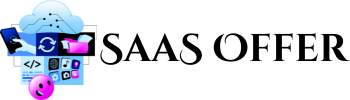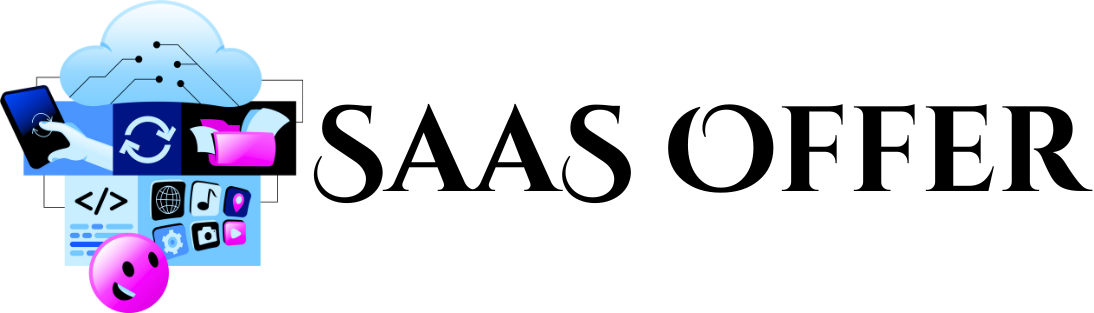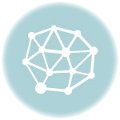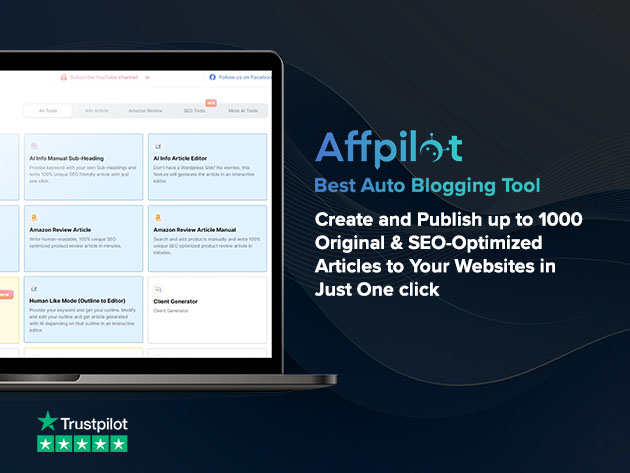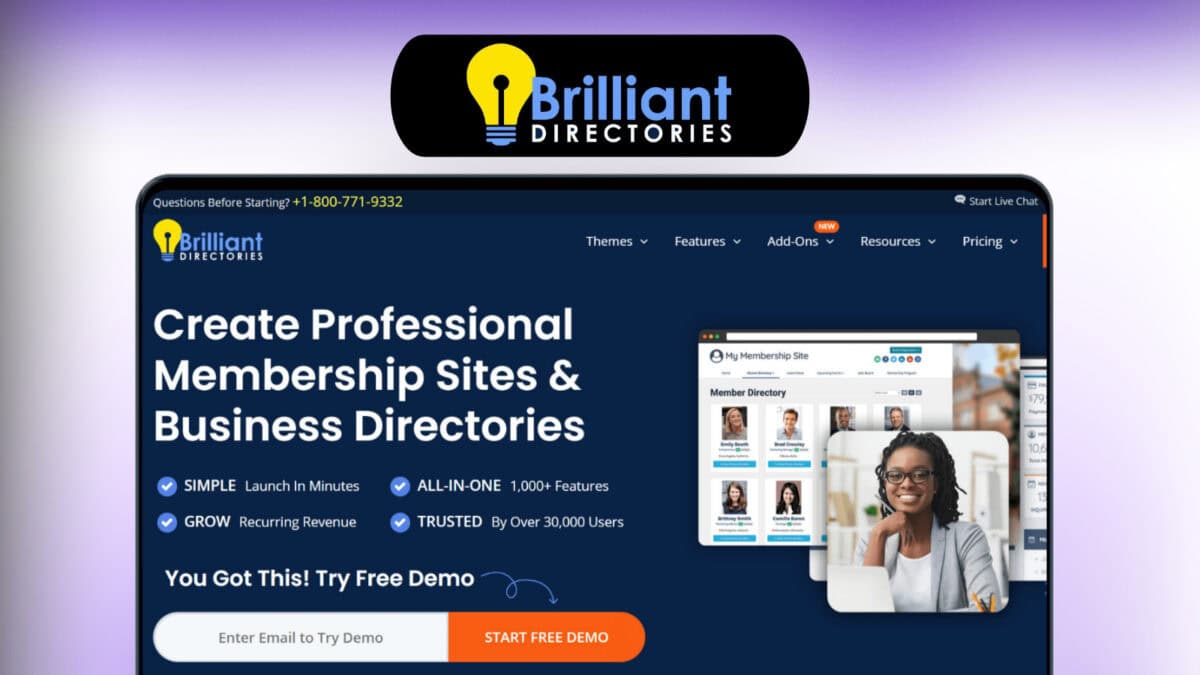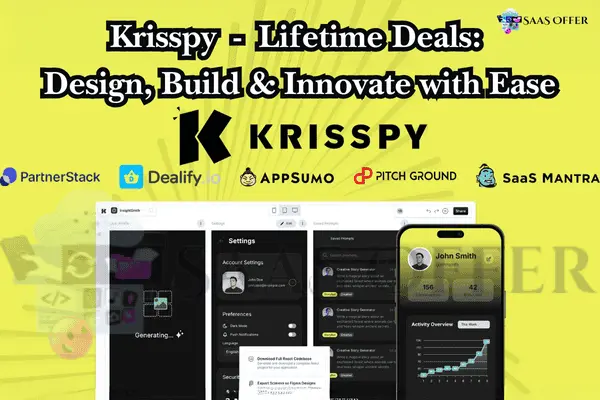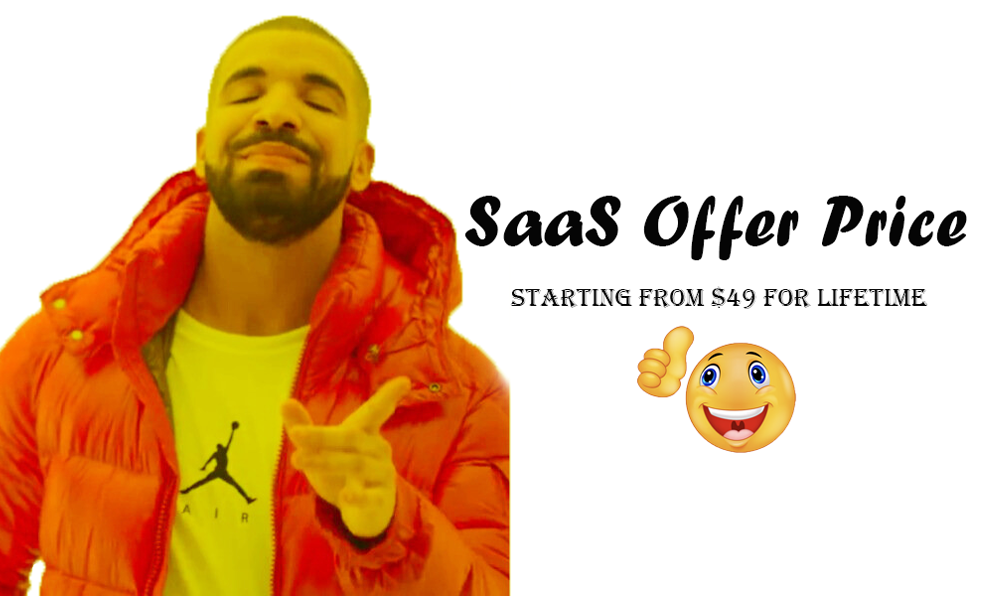Do you use QuickBooks Online to track your business? Do you also need help making payments? If yes, Melio can help. Melio is a tool that helps you send and receive money.
Melio and QuickBooks Online work together. They can save you time and make managing money easier. Below, we will explain how this works. We will also show you why this integration is helpful.
What Is Melio?
Melio is a simple payment app. It helps businesses pay bills. You can pay suppliers and other businesses. You don’t need to use checks or cash.
With Melio, you can pay using:
- Bank transfers.
- Credit cards.
- Debit cards.
Even if the other business wants a check, Melio sends it for you. This makes payments fast and simple.
What Is QuickBooks Online?
QuickBooks Online helps you manage money for your business. It lets you:
- Track expenses.
- See your profits.
- Create invoices.
- Record payments.
Many small businesses use QuickBooks Online. It keeps all your money records in one place.
How Does Melio Integrate with QuickBooks Online?
Melio and QuickBooks Online are connected by integration. This means they work together. When you use them together, information flows between the two. Here’s how:
- Bills sync automatically.
If you add a bill to QuickBooks Online, Melio will see it. You do not have to add the same bill in two places. - Payments get recorded.
When you pay a bill in Melio, QuickBooks Online remembers it. There’s no need to update records manually. - Simple approval.
If your team needs to approve a payment, both apps make it easy. You can see all bills in one place before paying. - Matches payments and expenses.
Melio and QuickBooks Online match your outgoing payments with your expenses. You can keep track of every payment.
This integration saves time. You do not have to juggle between two apps.
Why Should You Use Melio with QuickBooks Online?
Using these tools together offers big benefits for small businesses. Here are some reasons:
1. Save Time
You no longer need to enter data twice. Bills and payments join automatically between Melio and QuickBooks Online.
2. Stay Organized
With integration, everything is accurate. Bills, payments, and expenses match in one place. It avoids mistakes in records.
3. Multiple Payment Methods
Melio lets you pay bills with your credit card. Even if the other party only accepts checks, Melio handles it. You can pay however you want.
4. Increase Flexibility
You can schedule payments. If you want to pay a bill next week, Melio reminds you. You are always in control.
5. Work Anywhere
Melio works online. QuickBooks Online also works online. Wherever you are, your money system is ready.
How to Set Up Melio and QuickBooks Online
Setting up the integration is simple. Follow these steps:
- Create a Melio Account.
Go to the Melio website. Sign up for free. You only need your name, email, and business details. - Connect QuickBooks Online.
Inside Melio, choose “Sync with QuickBooks.” You will log in to QuickBooks Online and give permission. - Sync Your Bills.
Melio will import bills from QuickBooks Online. You can see all your bills in Melio. - Start Making Payments.
Go to “Pay a Bill” in Melio. Pick a bill, choose a payment method, and click “Pay.” It’s that easy.
Summary of Setup Steps
- Sign up for Melio.
- Connect to QuickBooks Online.
- Sync your bills.
- Start sending payments.
Melio also updates QuickBooks for you. Your records will always stay accurate.
More Details About Melio and QuickBooks Online Integration
Now that we know the basics, let’s take a closer look. The integration between Melio and QuickBooks Online has many features. This section will explain more details. It will also help you if you have problems or questions.
How Does Information Flow Between Melio and QuickBooks Online?
When Melio and QuickBooks Online are connected, they share important information. Here’s how it works:
- Bills and Vendors Sync
- When you add a bill in QuickBooks Online, it automatically appears in Melio.
- Your list of vendors (people or companies you pay) will also sync to Melio. There’s no need to type them twice.
- Payment Details Update
- After you pay a bill in Melio, QuickBooks Online gets updated. It will mark the bill as “Paid”.
- This keeps records correct and saves you time.
- Accounting is Automatic
- Payment categories from QuickBooks Online are saved in Melio. For example, if a bill is for “Office Supplies,” Melio remembers this category.
- It ensures all your expenses stay organized.
- Real-Time Sync
- Changes made in one app appear in the other. If you edit a payment in Melio, QuickBooks sees it fast.
- You can focus on doing business, not fixing errors.
These features make the integration smooth. Everything is in sync, so you won’t miss details.
What If the Integration Doesn’t Work? Troubleshooting Tips
Sometimes, you may face problems with the integration. Don’t worry! Here are simple fixes for common issues.
1. Sync Problems Between Melio and QuickBooks Online
- What Happens?
Bills or payments don’t show up in the other app. - What to Do?
- Check if your apps are connected. Go to Melio settings and see if QuickBooks Online is linked.
- Press the “Sync Now” button in Melio to refresh the connection.
2. Payments Not Marked as “Paid”
- What Happens?
You pay a bill in Melio, but QuickBooks Online doesn’t show it as “Paid”. - What to Do?
- Open the bill in QuickBooks Online. Check if there’s any mistake in its details.
- Manually refresh the payment history in QuickBooks Online.
3. Error Messages During Setup
- What Happens?
You see an error when linking Melio and QuickBooks Online. - What to Do?
- Ensure you’re signed in to both accounts.
- Make sure you have admin rights in QuickBooks Online.
- Contact Melio support team for extra help.
Melio and QuickBooks Online also offer guides to fix common problems. You can find these guides on their websites.
Frequently Asked Questions About Melio and QuickBooks Online
Here are answers to the most asked questions. They can help you understand this integration better.
1. Is the Integration Free?
- Yes, connecting Melio with QuickBooks Online is free. Both apps also offer free plans for basic use.
2. Can I Cancel a Payment Made Through Melio?
- If a payment is scheduled but not yet sent, you can cancel it in Melio.
- Once the payment is sent, canceling is not possible.
3. Can I Pay Bills Using a Credit Card?
- Yes, Melio allows payments with credit cards.
- This can be useful if you need more time to pay but still want to use your card to manage cash flow.
4. What Types of Businesses Can Use This Integration?
- Small to medium businesses benefit the most.
- If your business pays vendors often, this integration makes the process simpler.
5. Is It Safe to Use?
- Melio and QuickBooks Online use strong security measures to protect your data.
- Your payments and financial records are safe.
By knowing these answers, you’ll feel more confident using these tools together.
Support Options for Melio and QuickBooks Online
If you have more questions, both Melio and QuickBooks Online have support teams to assist you. Here’s how to contact them:
- Melio Support
- Visit the Help Center on their website.
- Use their chat for quick answers.
- Send an email if the issue is complex.
- QuickBooks Online Support
- Log in to QuickBooks Online and click on the “Help” button.
- Look for guides or tutorials.
- Speak to an expert through chat or phone.
Both services also have video tutorials to guide you step-by-step. If your issue needs more help, their teams will assist you personally.
Why Integration Saves Money and Effort
The connection between Melio and QuickBooks Online goes beyond saving time. It also helps with saving money and avoiding mistakes.
Reduce Errors in Manual Work
Imagine how long it takes to enter information into two apps. Each time, there’s a chance something gets entered wrong. With this integration, data syncing is automatic. You won’t have to fix errors later.
Avoid Late Payment Fees
Melio lets you schedule payments in advance. You can even set reminders. This helps you avoid late fees and keeps relationships with vendors smooth.
Use Credit Cards for Cash Flow
Many businesses struggle with cash flow. Instead of paying bills from your bank account, pay with a credit card through Melio. This gives you more time to collect income before paying your vendors.
Makes Taxes Easier
Since all payments are synced and categorized, tax season is less stressful. The records in QuickBooks Online will always match what you did in Melio. Your accountant will thank you!
These savings—both in time and money—make the integration especially valuable.
Final Thoughts on Melio and QuickBooks Online
Using Melio together with QuickBooks Online helps business owners a lot. It makes payments easier, saves time, and keeps records organized. Now, we’ll summarize the main benefits, share extra tips, and show you how to get started today.
Key Benefits of Using Melio with QuickBooks Online
When these two tools work together, your business becomes more efficient. Here are some of the biggest benefits:
- Save Time on Payment Tasks
- No need to enter the same bills twice.
- All updates are automatic.
- Stay Organized
- Both apps share the same data.
- Payments match with your expenses perfectly.
- Use Flexible Payment Options
- Pay with a bank transfer, credit card, or debit card.
- Even pay businesses that want checks.
- Avoid Payment Errors
- Automatic syncing reduces mistakes.
- Clear records make audits and tax filings simpler.
- Work from Anywhere
- Both apps are online, so you can use them from your office or on the go.
Learning how to use these tools well is important. Here are some tips to help you.
Tips for Using Melio and QuickBooks Online Together
To get the most out of this integration, follow these extra tips:
1. Review Records Regularly
Even though syncing is automatic, check your records often. This ensures your QuickBooks Online account always matches what is in Melio.
2. Schedule Payments in Advance
Plan your payments early. Use the scheduling feature in Melio to decide when bills should be paid. This helps improve cash flow.
3. Train Your Team
If you have a team, teach them how to use Melio and QuickBooks Online. This will make your payment process even smoother.
4. Set Notifications
Turn on email or app notifications in Melio. This way, you will know when payments are due or completed.
5. Customize Categories
Use custom payment categories in QuickBooks Online. It helps you track spending more easily for tax reports.
How to Solve Long-Term Problems
If you use Melio and QuickBooks Online often, it’s good to think long-term. Sometimes systems change, or businesses grow. Here’s how you can stay ahead:
- Upgrade Plans if Needed
If your business grows, look at Melio’s or QuickBooks Online’s paid plans. They often offer advanced features. - Check for Updates
Both apps improve their systems often. Make sure you keep your apps updated. - Ask for Expert Help
If you have a bookkeeper or accountant, ask them to check your setup. They can make sure integration works best for your needs.
Takeaways for Small Businesses
This integration is best for small and medium-sized businesses. It helps owners save time, stay organized, and focus on what they do best—running their business. Whether you pay a few bills a month or many, Melio and QuickBooks Online can handle it all.
Why You Should Start Using Melio and QuickBooks Online
If you handle your payments manually, you are spending too much time. Errors in records can also cost you money. By connecting Melio and QuickBooks Online, you avoid these problems. You can:
- Focus more on growing your business.
- Be confident knowing your records are accurate.
- Set up payments exactly how you prefer.
Melio and QuickBooks Online turn complex payment processes into simple tasks. If you haven’t tried them yet, now is the time.
Call to Action
Are you ready to save time and manage payments better? Setting up your integration is free and simple. Follow these quick steps:
- Create a free Melio account.
- Connect it to your QuickBooks Online account.
- Start syncing bills and making payments today.
Visit the Melio website or log in to QuickBooks Online to begin. An easier way to handle your business payments is just a few clicks away.
By taking this step, you’ll join thousands of businesses that already use Melio and QuickBooks Online to work smarter. Don’t wait—get started now!