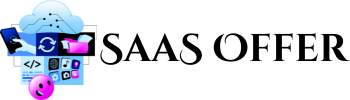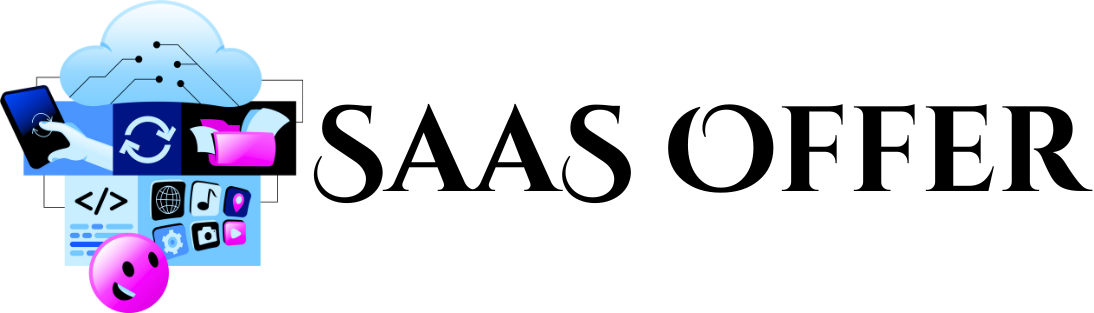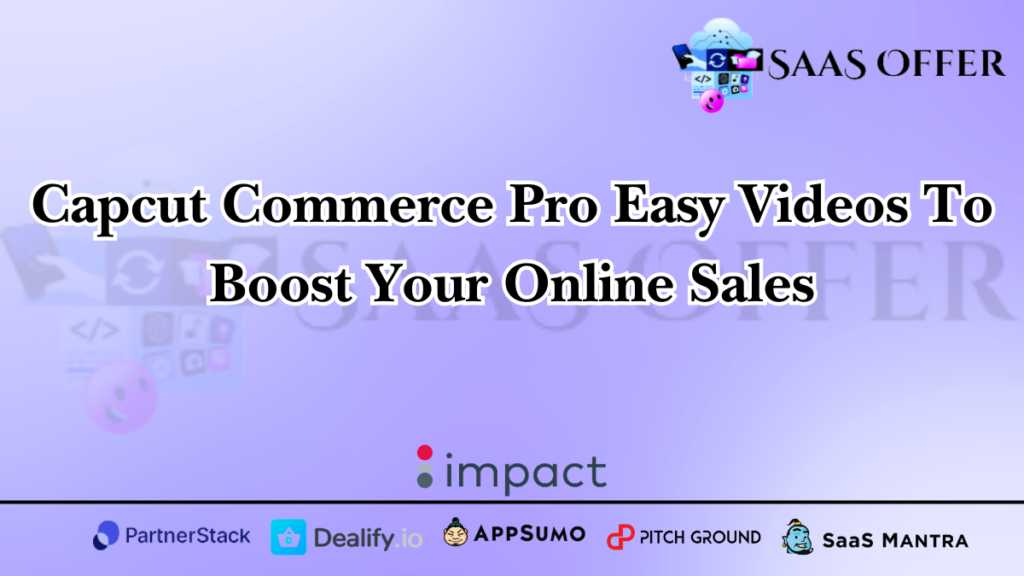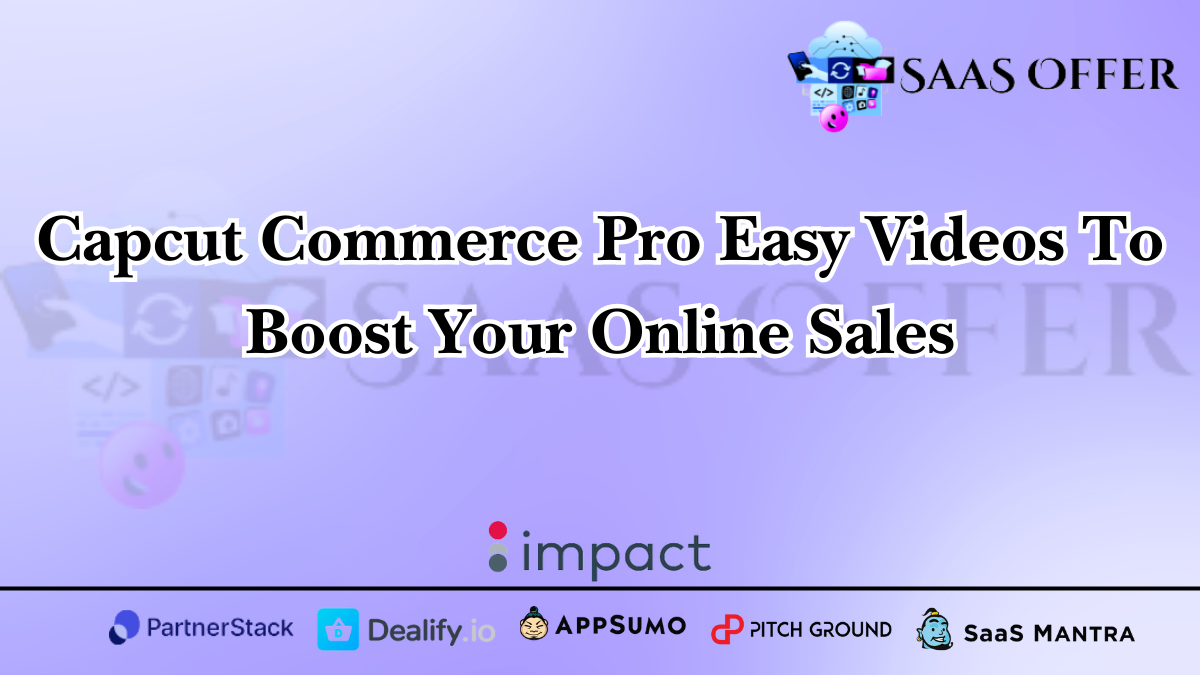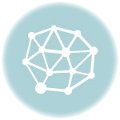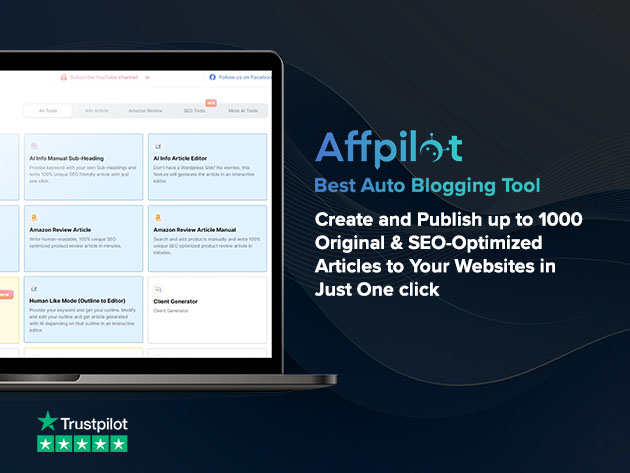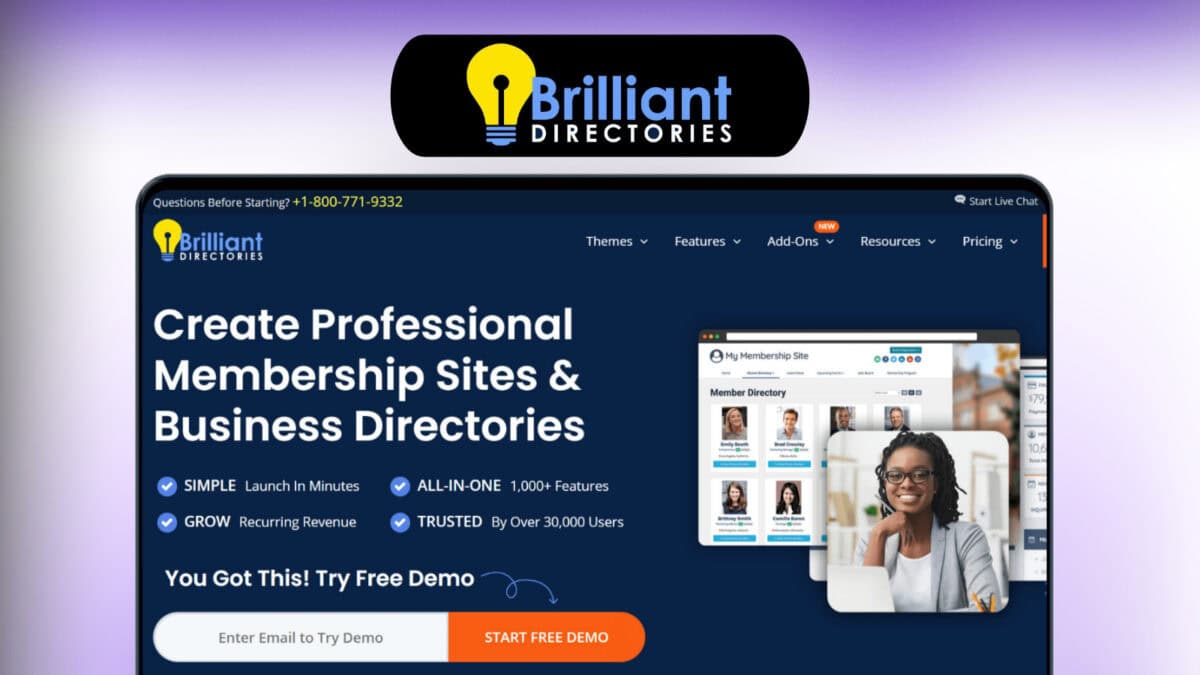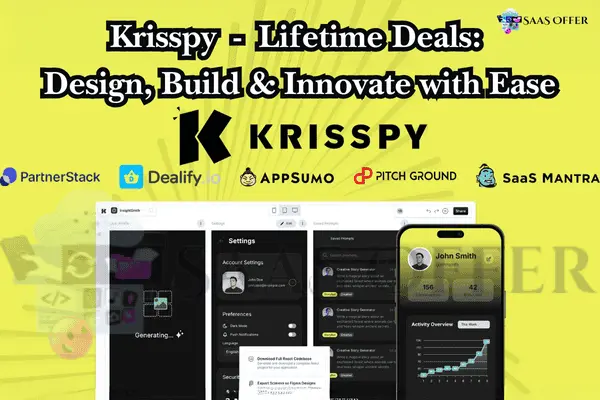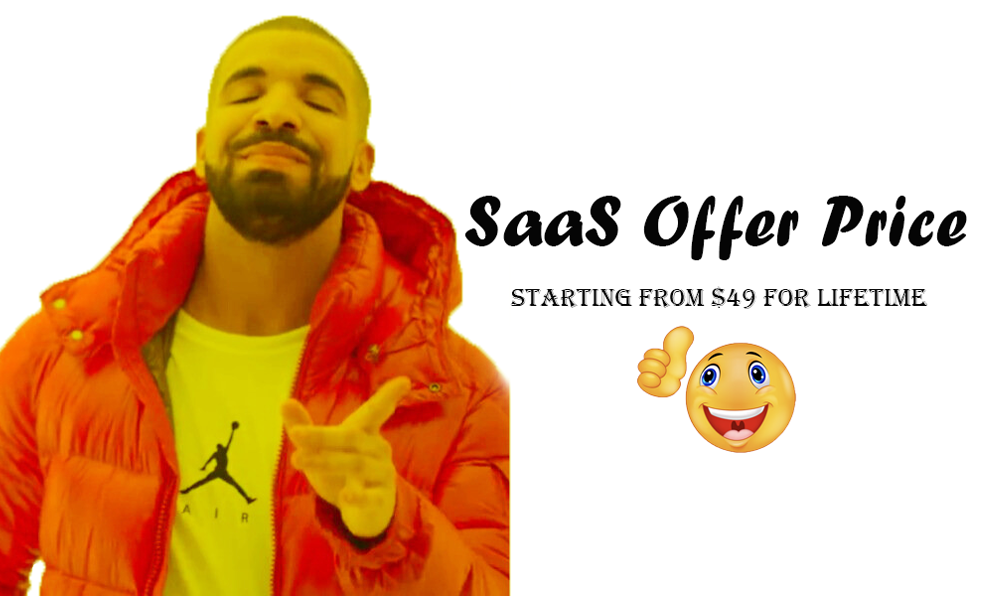Do you sell products online? If yes, then you already know how important videos are to attract customers. In the fast world of e-commerce, simple photos are not enough anymore. People love watching videos because they show real movement, colors, and stories. But making videos is not always easy. This is where CapCut Commerce Pro becomes your best helper.
CapCut Commerce Pro is a special version of CapCut, a powerful video editing app. It is made for people like you who want to make amazing videos to sell products. You don’t need special skills to use it. Even beginners can create professional-looking videos with CapCut Commerce Pro.
What Is CapCut Commerce Pro?
CapCut is already a popular app used by millions for video editing. But CapCut Commerce Pro takes it to the next level. It is designed especially for businesses. Whether you sell clothes, gadgets, or homemade food, this tool can help you showcase your products in an impressive way.
CapCut Commerce Pro makes editing quick and easy. The app includes tools to add effects, music, text, and animations. The best part? You don’t need a big computer. You can edit videos right on your phone or tablet.
Why Videos Are Important for E-commerce
Before we explain the great features of CapCut Commerce Pro, let’s talk about why videos are so important in e-commerce.
- Videos Sell Faster: Customers love to see how a product works. A short video shows them what photos cannot.
- Builds Trust: Videos show customers what they are really buying. Clear, honest clips make your store believable.
- Better Engagement: Videos catch attention longer than photos. If people spend more time on your website, they might buy more too.
Even small businesses with little money can use videos to attract big attention. CapCut Commerce Pro helps you create these videos without spending too much time or needing expensive equipment.
Key Features of CapCut Commerce Pro
CapCut Commerce Pro is full of features that help you every step of the way. Here are some of them.
1. Templates for Busy Creators
Making a video from scratch can feel hard. CapCut Commerce Pro has ready-made templates. These are like basic designs where you just add your photos, video clips, and text. The app does the rest.
For example, say you want to promote a sale on shoes. Choose a “sales event template”, upload your shoe photos, and write “50% OFF” on the video. Your promo video is ready in just minutes!
2. Auto Subtitle Tool
Many customers watch videos without sound. Maybe they are checking it on a bus or in a noisy place. This makes subtitles important. CapCut Commerce Pro can automatically add captions to your video. You don’t need to type each word yourself.
Plus, subtitles make your content easier to understand for people who speak different languages. This is great for online businesses selling in many countries.
3. High-Quality Filters and Effects
Have you seen videos where the background looks dreamy, or colors pop out beautifully? That is because of special filters. With CapCut Commerce Pro, you get professional-looking filters and effects. They make your videos look high quality, even if the original recording wasn’t perfect.
4. Text and Animation Elements
A plain video can get boring. But adding text and animations keeps it exciting. CapCut Commerce Pro lets you add fun stickers, icons, and words that move across the screen.
For example, add a spinning “SALE” sticker or arrows pointing to your product. These little things help viewers notice key details and keep watching your video.
5. Music and Audio Options
Music can turn a good video into a great video. CapCut Commerce Pro offers a library of songs and sound effects. You can pick a cheerful tune, a calm background music, or even add your own audio files.
Adding upbeat music to your product videos can make them more appealing. Imagine a clip showing a vibrant new dress, paired with happy, energetic music. It creates a vibe that makes viewers want to buy right away!
How CapCut Commerce Pro Helps Businesses
If you run an online store, you wear many hats. You are the owner, manager, and marketer. Editing videos should not take too much of your time. CapCut Commerce Pro makes life easier in several ways.
1. Saves Time
The easy templates and smart tools save you hours of editing. You don’t sit there cutting clips or adding details one by one. The app does it for you.
2. Improves Your Marketing
When your videos look pro-level, they get more likes, shares, and views. This means more people finding your shop online. A good video is like free advertising that works again and again.
3. Works Anywhere
Whether you are at your office desk, at home, or traveling, you can access CapCut Commerce Pro from your smartphone. This is perfect for busy business owners who work on the go.
4. Affordable and Reliable
Hiring a video editor is expensive, but CapCut Commerce Pro is not. It gives you useful tools at a price even small stores can afford. Plus, the app is updated frequently to improve its features.
Who Should Use CapCut Commerce Pro?
CapCut Commerce Pro is for anyone who runs an online store.
- Beginners who want to make videos for the first time.
- Small businesses that want pro-looking videos without spending too much.
- Social media marketers who post on Instagram, TikTok, or YouTube.
- Anyone selling products like clothes, gadgets, food, or handmade items.
You do not need to be a tech expert. CapCut Commerce Pro is user-friendly with simple buttons and clear options that guide you step by step.
Whether you are promoting a big sale or introducing a new product line, CapCut helps make sure your video stands out online.
Advanced Features of CapCut Commerce Pro
CapCut Commerce Pro doesn’t just stop at the basics. It offers advanced tools that can make your videos even more eye-catching. If you want your online store to get more views and sales, these features can help.
1. Background Remover
Sometimes, the background of a product video looks too messy. Maybe there are people walking in the back, or the room looks cluttered. CapCut Commerce Pro has a background removal tool.
This tool cuts out the product and replaces the background. You can use a clean, white backdrop or pick a fun color. For example, if you are selling sunglasses, you can add a beach image as the background. It makes your product pop!
2. Split Screen Effect
Split screen allows you to show different clips at the same time. This is useful if you want to compare products, show multiple angles, or display before-and-after shots.
For instance, if you sell furniture, you can show the “before” part of an empty room and the “after” part with your beautiful sofa. Splitting the screen will keep viewers engaged and curious.
3. Smooth Transitions
When videos jump from one clip to another, it can look sudden. CapCut Commerce Pro has smooth transitions, which allow one part of the video to blend into the next.
For example:
- A light fade for going from one product to another.
- A slide effect for showing a list of items.
Using transitions makes your videos feel polished and professional.
4. Speed Control
The speed of your video can change its mood. Slow motion looks dramatic, while fast motion adds energy. With CapCut Commerce Pro, you can easily control video speed.
Say you’re selling sports shoes. You can record someone running, then add slow motion to focus on the moment when the foot hits the ground. It highlights quality and makes customers excited to buy.
5. Voice Recording and Narration
Want to explain your product while showing it? CapCut Commerce Pro lets you add voiceovers. You can record your voice directly in the app. No need to use other tools.
For example, if you sell kitchen gadgets, explain how your product works while you demonstrate it. Adding a voice makes your video feel friendly and informative.
Tips to Make Excellent E-commerce Videos
Even with good tools, your video results depend on how you use them. Here are some tips for creating amazing videos with CapCut Commerce Pro.
1. Plan Before You Start
Do not begin recording without a clear idea. Think about:
- What main product you want to show.
- Which angles make the product look best.
- If you need extra props, like flowers or books, for decoration.
Write down the important scenes and text you want to include before recording.
2. Focus on Lighting
Dark videos don’t look attractive. Use natural sunlight, like placing your product near a window. If indoors, use a ring light or desk lamp for even brightness. This helps the product stand out.
3. Keep It Short
Long videos can bore customers. Stick to short clips, around 15-30 seconds. Use CapCut Commerce Pro to cut out unnecessary parts and keep only the best moments.
4. Add Call-to-Action (CTA)
Always guide your viewers. Add text like “Shop Now,” “Visit Our Store,” or “Click the Link Below.” You can add this as moving text or an end screen in your video. A strong CTA encourages immediate action.
How to Use CapCut Commerce Pro Step-by-Step
CapCut Commerce Pro is user-friendly, but here’s a quick guide to help you get started.
Step 1: Download and Install
First, go to your app store and download “CapCut Commerce Pro.” Once installed, open the app and sign in, or create a free account if you are new.
Step 2: Select a Template or Start Fresh
When you open the app, you will see many templates. Pick one that suits your purpose, like “Product Demo” or “Sale Ad.” If you want to design from scratch, select “New Project.”
Step 3: Upload Your Videos and Photos
Tap the “+” button to upload content from your phone. You can upload product photos, demo videos, or even download free clips from CapCut’s library.
Step 4: Add Features
Here is where the fun begins. Use the following tools to edit your video:
- Add filters to enhance colors.
- Use text tools to write product highlights, like “Waterproof,” or “Only $19.99!”
- Include music from the app’s library or upload your own jingles.
- Try animations and effects to make your video lively.
Step 5: Preview and Edit
After applying everything, watch your video by clicking “Preview.” Remove parts that don’t look good or add something extra if needed.
Step 6: Export and Share
When you’re happy with the results, click on “Export.” Save your video in high quality. You can then upload it to Instagram, TikTok, YouTube, or your online store.
Why CapCut Commerce Pro Stands Out
Compared to other video editing tools, CapCut Commerce Pro is made with e-commerce in mind. It’s not just about editing—it’s about helping you sell better.
- It saves time with easy options.
- It has tools anyone can use, even beginners.
- It works on your phone, so you can edit anywhere.
These reasons make CapCut Commerce Pro a favorite for small business owners and marketers.
This section focuses on advanced features, tips, and a step-by-step guide to using CapCut Commerce Pro.
Advanced Features of CapCut Commerce Pro
CapCut Commerce Pro doesn’t just stop at the basics. It offers advanced tools that can make your videos even more eye-catching. If you want your online store to get more views and sales, these features can help.
1. Background Remover
Sometimes, the background of a product video looks too messy. Maybe there are people walking in the back, or the room looks cluttered. CapCut Commerce Pro has a background removal tool.
This tool cuts out the product and replaces the background. You can use a clean, white backdrop or pick a fun color. For example, if you are selling sunglasses, you can add a beach image as the background. It makes your product pop!
2. Split Screen Effect
Split screen allows you to show different clips at the same time. This is useful if you want to compare products, show multiple angles, or display before-and-after shots.
For instance, if you sell furniture, you can show the “before” part of an empty room and the “after” part with your beautiful sofa. Splitting the screen will keep viewers engaged and curious.
3. Smooth Transitions
When videos jump from one clip to another, it can look sudden. CapCut Commerce Pro has smooth transitions, which allow one part of the video to blend into the next.
For example:
- A light fade for going from one product to another.
- A slide effect for showing a list of items.
Using transitions makes your videos feel polished and professional.
4. Speed Control
The speed of your video can change its mood. Slow motion looks dramatic, while fast motion adds energy. With CapCut Commerce Pro, you can easily control video speed.
Say you’re selling sports shoes. You can record someone running, then add slow motion to focus on the moment when the foot hits the ground. It highlights quality and makes customers excited to buy.
5. Voice Recording and Narration
Want to explain your product while showing it? CapCut Commerce Pro lets you add voiceovers. You can record your voice directly in the app. No need to use other tools.
For example, if you sell kitchen gadgets, explain how your product works while you demonstrate it. Adding a voice makes your video feel friendly and informative.
Tips to Make Excellent E-commerce Videos
Even with good tools, your video results depend on how you use them. Here are some tips for creating amazing videos with CapCut Commerce Pro.
1. Plan Before You Start
Do not begin recording without a clear idea. Think about:
- What main product you want to show.
- Which angles make the product look best.
- If you need extra props, like flowers or books, for decoration.
Write down the important scenes and text you want to include before recording.
2. Focus on Lighting
Dark videos don’t look attractive. Use natural sunlight, like placing your product near a window. If indoors, use a ring light or desk lamp for even brightness. This helps the product stand out.
3. Keep It Short
Long videos can bore customers. Stick to short clips, around 15-30 seconds. Use CapCut Commerce Pro to cut out unnecessary parts and keep only the best moments.
4. Add Call-to-Action (CTA)
Always guide your viewers. Add text like “Shop Now,” “Visit Our Store,” or “Click the Link Below.” You can add this as moving text or an end screen in your video. A strong CTA encourages immediate action.
How to Use CapCut Commerce Pro Step-by-Step
CapCut Commerce Pro is user-friendly, but here’s a quick guide to help you get started.
Step 1: Download and Install
First, go to your app store and download “CapCut Commerce Pro.” Once installed, open the app and sign in, or create a free account if you are new.
Step 2: Select a Template or Start Fresh
When you open the app, you will see many templates. Pick one that suits your purpose, like “Product Demo” or “Sale Ad.” If you want to design from scratch, select “New Project.”
Step 3: Upload Your Videos and Photos
Tap the “+” button to upload content from your phone. You can upload product photos, demo videos, or even download free clips from CapCut’s library.
Step 4: Add Features
Here is where the fun begins. Use the following tools to edit your video:
- Add filters to enhance colors.
- Use text tools to write product highlights, like “Waterproof,” or “Only $19.99!”
- Include music from the app’s library or upload your own jingles.
- Try animations and effects to make your video lively.
Step 5: Preview and Edit
After applying everything, watch your video by clicking “Preview.” Remove parts that don’t look good or add something extra if needed.
Step 6: Export and Share
When you’re happy with the results, click on “Export.” Save your video in high quality. You can then upload it to Instagram, TikTok, YouTube, or your online store.
Why CapCut Commerce Pro Stands Out
Compared to other video editing tools, CapCut Commerce Pro is made with e-commerce in mind. It’s not just about editing—it’s about helping you sell better.
- It saves time with easy options.
- It has tools anyone can use, even beginners.
- It works on your phone, so you can edit anywhere.
These reasons make CapCut Commerce Pro a favorite for small business owners and marketers.
This section focuses on advanced features, tips, and a step-by-step guide to using CapCut Commerce Pro. The final 700 words will offer more tips, success stories, and emphasize how this tool changes the game for e-commerce. Stay tuned!