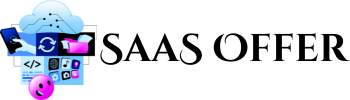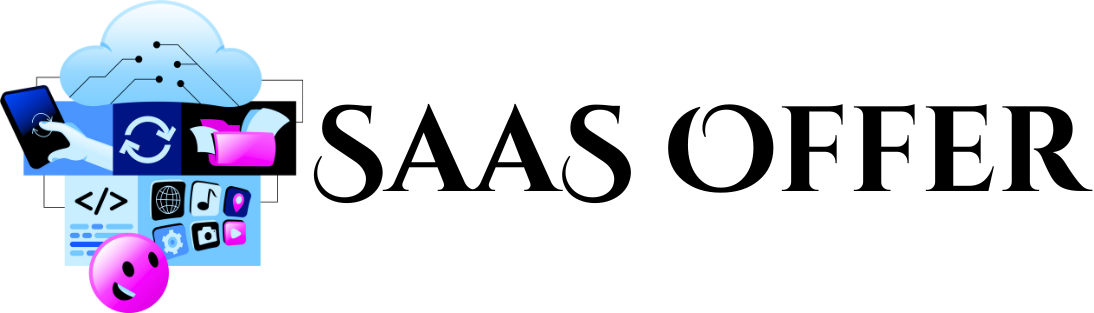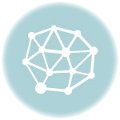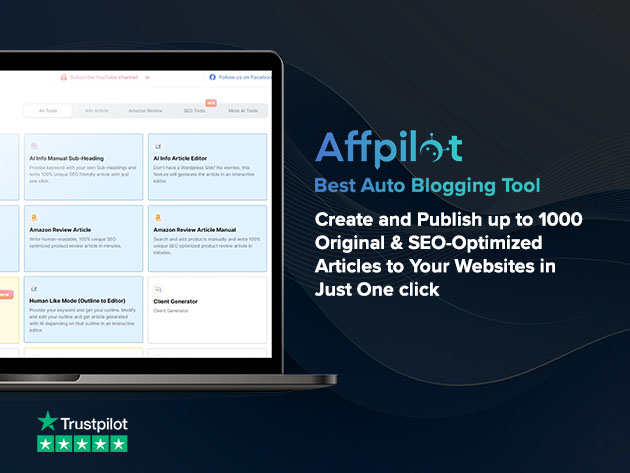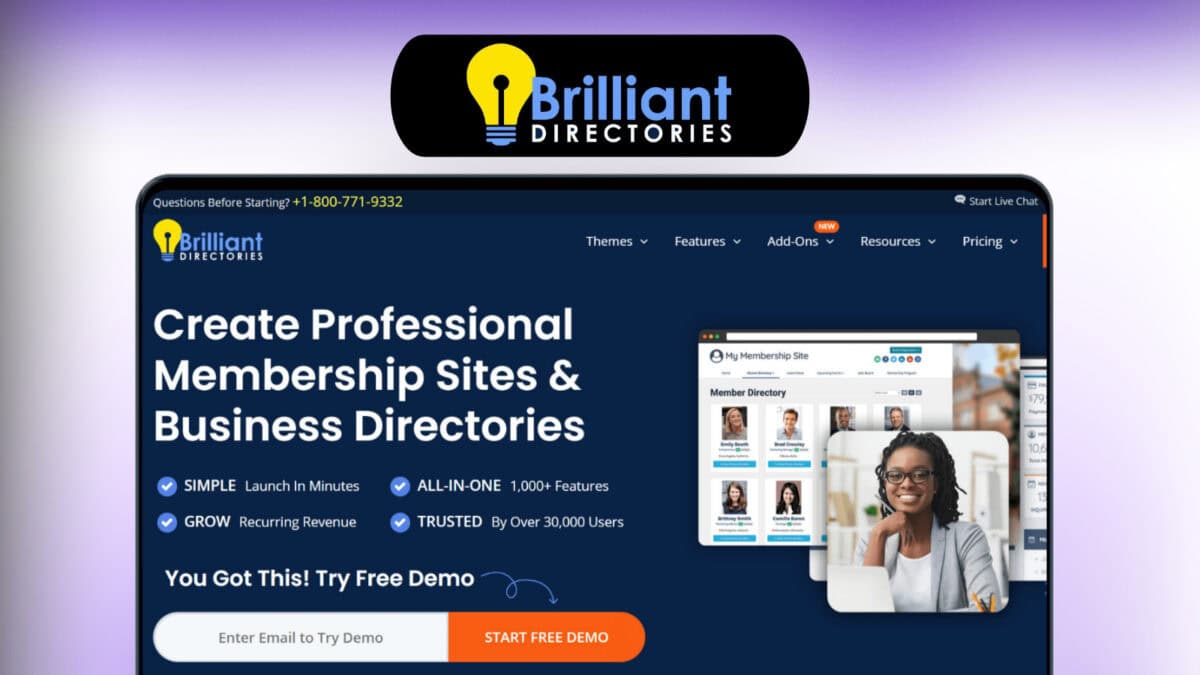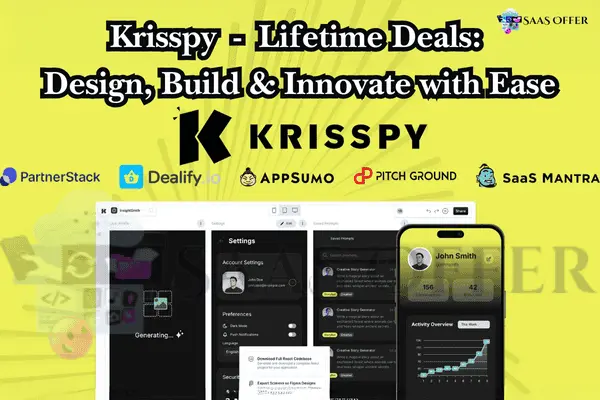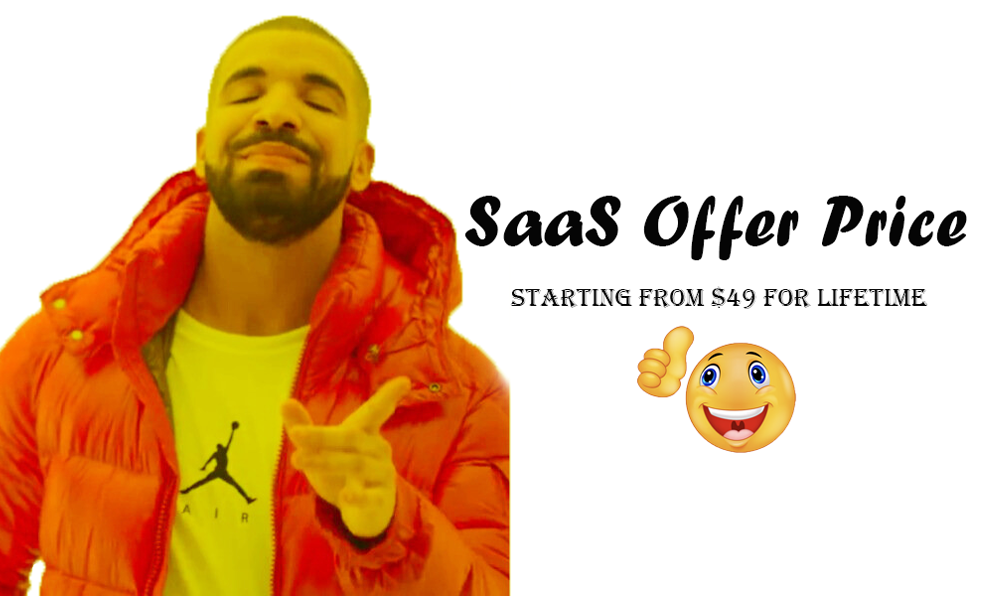When you need a website, choosing a good hosting service is important. Many people use Namecheap hosting because it is simple and affordable. If you are new to this, you might wonder, “How long does Namecheap hosting take to start working?” This blog will explain everything in very easy steps. We will talk about setting up your account, registering a domain, and activating your hosting.
What Is Namecheap Hosting?
Before we talk about the time, you need to understand what Namecheap hosting is. It is a service that lets you store your website online. When you use Namecheap, your website becomes available for everyone to see on the internet.
Why Choose Namecheap?
- Affordable prices – It is budget-friendly.
- User-friendly – Easy to set up, even for beginners.
- Quick process – You can get started fast.
Getting Started with Namecheap Hosting
Namecheap hosting has three main steps:
- Set up an account.
- Register your domain.
- Activate your hosting.
Each of these steps is simple. But they take some time. Below, we will explain how long each step takes.
Step 1: Creating a Namecheap Account (5 Minutes)
The first thing you need is a Namecheap account. Here’s how you create one:
- Go to the Namecheap website.
- Click on the “Sign Up” button.
- Enter your email, username, and password.
- Confirm your email address.
This process usually takes about 5 minutes if you have all the details ready. Once done, you can log in to your account.
Step 2: Registering a Domain (5-10 Minutes)
Next, you need a domain. A domain is your website name, like “example.com”. Without a domain, people can’t visit your site. Here is how you register a domain:
- Search for a name on the Namecheap website.
- Choose the one that is available.
- Pay for it.
The domain registration takes 5 to 10 minutes. After payment, it becomes yours. However, it might take more time (up to 24 hours) to reflect.
Tip: Choose a short, easy-to-remember name for your domain.
Step 3: Hosting Activation (20-30 Minutes or More)
After getting your domain, you need to activate your hosting. Hosting is the space where your website files are stored. Here is how to activate it:
- Log into your Namecheap account.
- Go to the “Hosting” section.
- Pick a hosting plan based on your needs.
- Pay for the hosting plan.
Hosting activation usually takes 20 to 30 minutes. You will get a confirmation once it is set up.
Note: Sometimes, it can take longer due to server updates. Be patient if this happens.
Why Might It Take Longer?
Sometimes, these steps might take more time. Some reasons could be:
- Slow internet connection.
- Incorrect payment details.
- Namecheap system updates.
If you face delays, you can contact the Namecheap support team. They are quick to help.
What Happens After Setup?
After you complete these steps, your hosting and domain are ready. You can now start building your website. Namecheap has tools that make this easy for everyone.
- Use a website builder.
- Install WordPress, which is a free tool for creating websites.
These tools are available in your Namecheap account.
How Long Does Namecheap Hosting Take
When you need a website, choosing a good hosting service is important. Many people use Namecheap hosting because it is simple and affordable. If you are new to this, you might wonder, “How long does Namecheap hosting take to start working?” This blog will explain everything in very easy steps. We will talk about setting up your account, registering a domain, and activating your hosting.
What Is Namecheap Hosting?
Before we talk about the time, you need to understand what Namecheap hosting is. It is a service that lets you store your website online. When you use Namecheap, your website becomes available for everyone to see on the internet.
Why Choose Namecheap?
- Affordable prices – It is budget-friendly.
- User-friendly – Easy to set up, even for beginners.
- Quick process – You can get started fast.
Getting Started with Namecheap Hosting
Namecheap hosting has three main steps:
- Set up an account.
- Register your domain.
- Activate your hosting.
Each of these steps is simple. But they take some time. Below, we will explain how long each step takes.
Step 1: Creating a Namecheap Account (5 Minutes)
The first thing you need is a Namecheap account. Here’s how you create one:
- Go to the Namecheap website.
- Click on the “Sign Up” button.
- Enter your email, username, and password.
- Confirm your email address.
This process usually takes about 5 minutes if you have all the details ready. Once done, you can log in to your account.
Step 2: Registering a Domain (5-10 Minutes)
Next, you need a domain. A domain is your website name, like “example.com”. Without a domain, people can’t visit your site. Here is how you register a domain:
- Search for a name on the Namecheap website.
- Choose the one that is available.
- Pay for it.
The domain registration takes 5 to 10 minutes. After payment, it becomes yours. However, it might take more time (up to 24 hours) to reflect.
Tip: Choose a short, easy-to-remember name for your domain.
Step 3: Hosting Activation (20-30 Minutes or More)
After getting your domain, you need to activate your hosting. Hosting is the space where your website files are stored. Here is how to activate it:
- Log into your Namecheap account.
- Go to the “Hosting” section.
- Pick a hosting plan based on your needs.
- Pay for the hosting plan.
Hosting activation usually takes 20 to 30 minutes. You will get a confirmation once it is set up.
Note: Sometimes, it can take longer due to server updates. Be patient if this happens.
Why Might It Take Longer?
Sometimes, these steps might take more time. Some reasons could be:
- Slow internet connection.
- Incorrect payment details.
- Namecheap system updates.
If you face delays, you can contact the Namecheap support team. They are quick to help.
What Happens After Setup?
After you complete these steps, your hosting and domain are ready. You can now start building your website. Namecheap has tools that make this easy for everyone.
- Use a website builder.
- Install WordPress, which is a free tool for creating websites.
These tools are available in your Namecheap account.
Tips to Improve Your Hosting Experience
Now that your website is live, you want everything to work smoothly. Hosting is not just about setting up. It’s also about keeping your website safe, fast, and easy to use. Here are some tips to make your hosting experience better.
1. Keep Everything Updated
Updating your tools is very important. Outdated software can cause problems like slow speed or errors on your website.
Regular Updates for WordPress
- Log in to your WordPress dashboard.
- Check for any update alerts.
- Update plugins, themes, and WordPress itself.
Tip: Schedule a day each month to check for updates. This will save you time and keep your site working.
Update cPanel
While cPanel updates automatically on Namecheap, it’s good to see if all features are working. Contact support if you notice any issues.
2. Use Strong Security Measures
Your website is valuable. You need to protect it from hackers and viruses. Namecheap offers tools for better security.
Activate HTTPS
HTTPS makes your website secure. To activate, follow these steps:
- Log into cPanel.
- Go to the “SSL/TLS” section.
- Enable the free SSL certificate Namecheap provides.
A secure website builds trust with your visitors.
Use Security Plugins
If you use WordPress, add a security plugin. Popular options include:
- Wordfence
- All-In-One WP Security
These plugins will scan for malware and protect your site from attacks.
Regular Password Changes
Change your cPanel and WordPress passwords every few months. Use a mix of letters, numbers, and symbols to make them stronger.
3. Monitor Website Performance
Nobody likes a slow website. It can make visitors leave. Regularly check how fast your site is and fix any issues.
Use a Speed Test Tool
Namecheap recommends tools like GTmetrix or Google PageSpeed Insights. These tell you what is slowing your site down.
Optimize Images
Large images can slow down your page. Use tools like TinyPNG to compress them before uploading. Smaller files load faster.
Choose the Right Hosting Plan
If your website becomes bigger, you may need to upgrade. For example:
- Start with Shared Hosting for small sites.
- Move to VPS Hosting or Dedicated Hosting for larger businesses.
Talk to Namecheap’s support for advice if you’re unsure.
4. Backup Your Website
Things can go wrong anytime. Backups save your files and data, so you can restore them if needed.
Use cPanel Backup
Namecheap provides a backup tool in cPanel:
- Go to the “Backup Wizard” in cPanel.
- Select “Full Backup”.
- Download the backup file to your computer.
Automated Backup Tools
You can also use plugins like UpdraftPlus for automated backups. These save you time and worry.
5. Try Add-Ons from Namecheap
Namecheap has extra tools that make your hosting better.
Supersonic CDN
This speeds up your website for visitors worldwide by storing copies of your site on multiple servers.
EasyWP
If WordPress feels hard to manage, use EasyWP. It’s a simple, faster way to work with WordPress.
Email Hosting
Keep your business emails professional with Namecheap’s email hosting. It’s secure and works with your domain, like you@example.com.
6. Test Your Website
After making any changes, always test your website. This includes:
- Clicking all links to ensure they work.
- Filling out contact forms to see if they send properly.
- Browsing on different devices, like phones and tablets.
Testing ensures everything works for your visitors.
7. Use Namecheap Support
Lastly, don’t hesitate to contact Namecheap if things go wrong. They are there to help, day and night. Use live chat for quick solutions, or submit a ticket for more detailed help.
Final Thoughts
Starting with Namecheap hosting is simple. By following these tips, you can make your hosting experience great. Regular updates, strong security, and good tools keep your site running well. And if you’re ever stuck, Namecheap’s support team is always ready to assist.
You have everything you need to succeed. Keep learning, stay consistent, and watch your website grow!