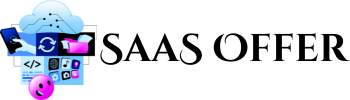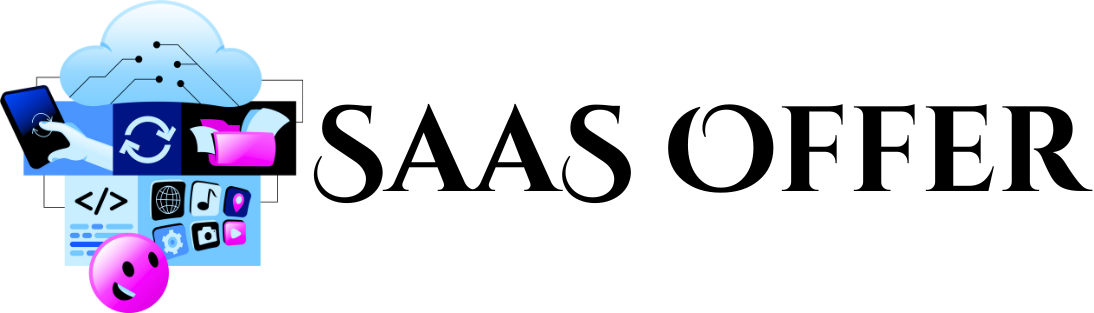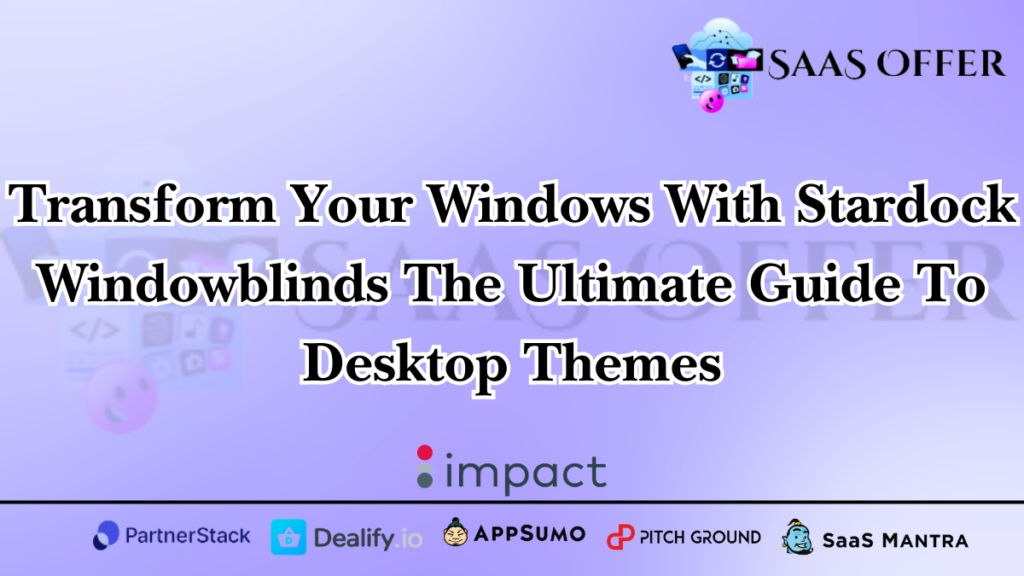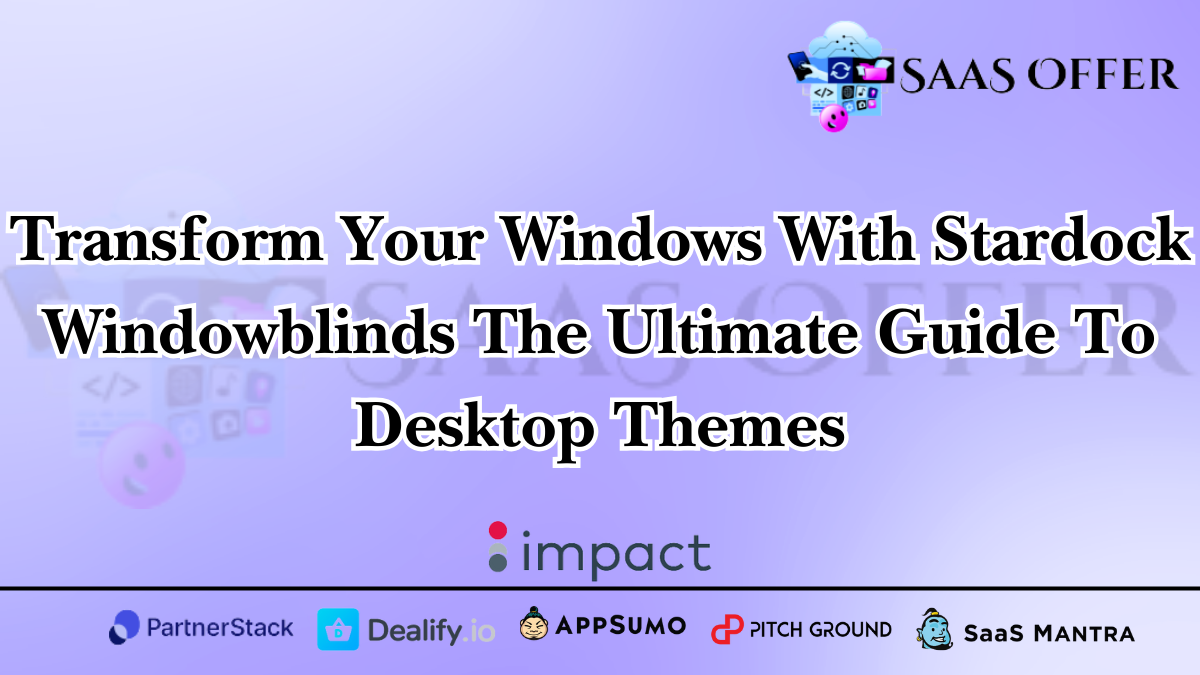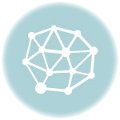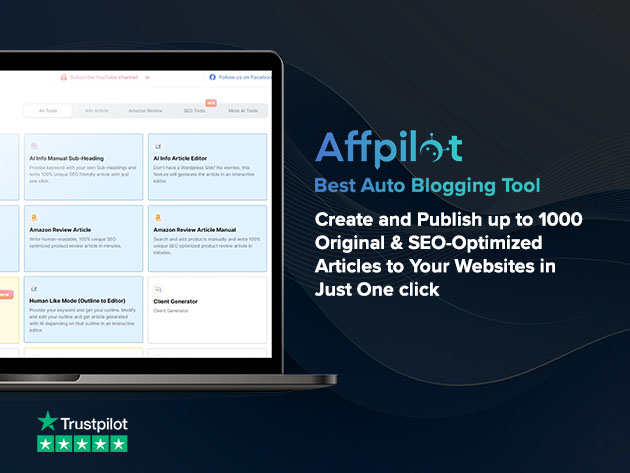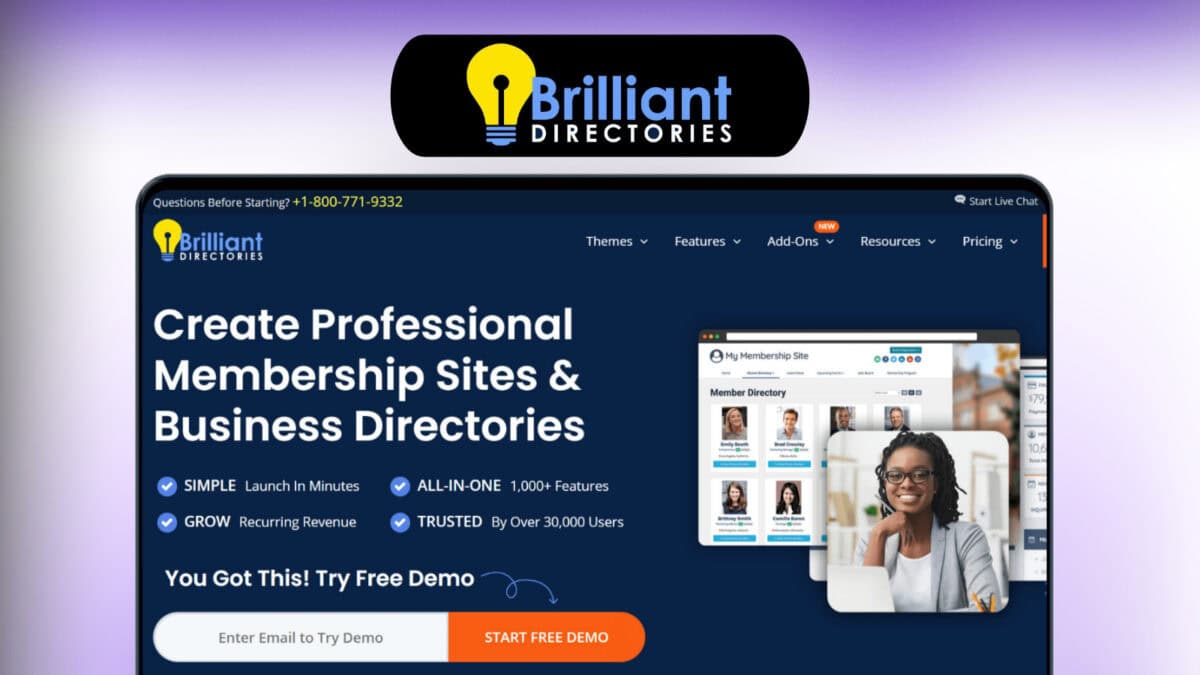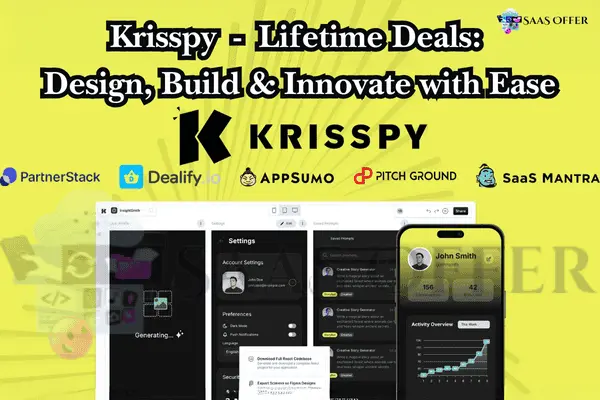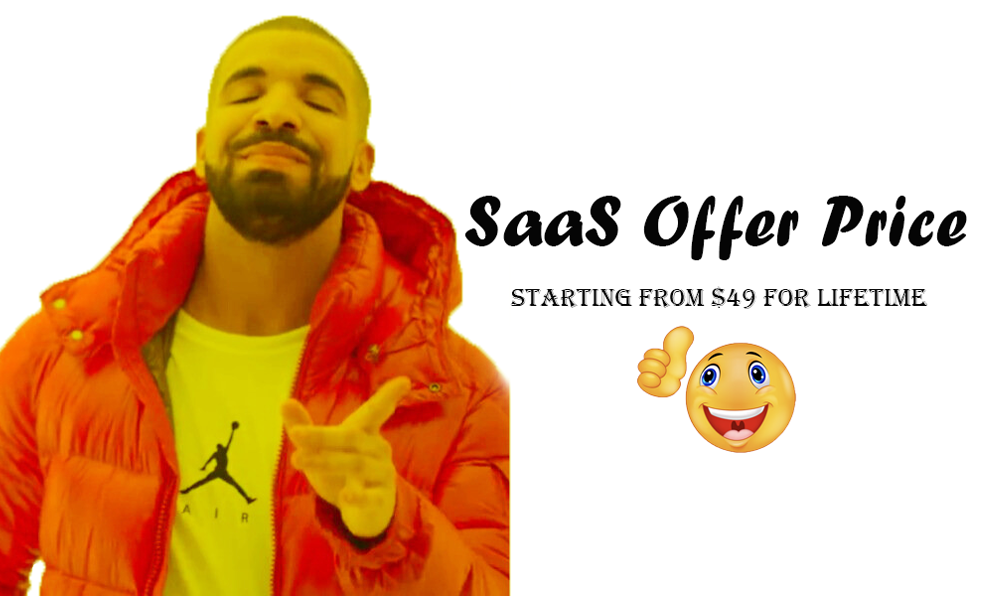Have you ever wanted your computer to look different? Maybe you are bored with how your Windows desktop looks. Stardock WindowBlinds helps you solve this problem. It allows you to customize your Windows desktop and make it unique.
You do not need to be a tech expert to use it. WindowBlinds is easy to use, and it works well for most people. This blog will explain what it is, how it works, and the features it offers.
What Is Stardock WindowBlinds?
Stardock WindowBlinds is a software you can install on your computer. It helps you change the way your Windows operating system looks. With this tool, you can apply new desktop themes. These themes make your computer look colorful, stylish, or even professional.
For example, you can change:
- The color of the taskbar.
- The shape of the windows.
- The design of buttons and menus.
WindowBlinds gives you control over how everything looks. It is like giving your computer a new outfit.
How Does It Work?
When you install Stardock WindowBlinds, it works directly with your Windows system. It replaces the default design with new ones. Here’s how it happens:
- Choose a Theme
First, you select a theme from the WindowBlinds library. There are many themes to pick from. Some are simple, and others are very creative. - Apply the Theme
After choosing a theme, click the “Apply” button. Within seconds, your desktop will look different. - Customize More
Don’t like all parts of the theme? No problem! You can edit it. For example, you can change the colors of the windows or the size of fonts.
WindowBlinds does all this without slowing down your computer. It is a lightweight tool, meaning it does not use a lot of your system’s power.
Key Features of Stardock WindowBlinds
1. Various Themes to Choose From
WindowBlinds has a wide selection of themes. You can find themes for work, fun, or even gaming. Do you want something modern? Or perhaps like the classic Windows 95 look? It is all possible.
2. Custom Colors and Textures
If you don’t like the default colors in a theme, you can change them. Want a shiny metallic look? Or a soft pastel color? You can add textures and colors to match your style.
3. Per-App Skinning
This feature is very helpful. You can apply a specific theme to one app and a different theme to another app. For example, you may want your browser to look simple but your work tools to have a bold design.
4. User-Friendly Interface
The software is easy to use. Everything is clear and simple, so you can figure out what to do. The interface has clear buttons to help you select, preview, and apply themes.
5. Save Your Favorites
Liked a theme you created? Save it. This way, you can use it again later. You do not need to create it from scratch.
Why Use Stardock WindowBlinds?
Customizing your computer may seem unnecessary, but it has several benefits:
- Comfort: If you spend hours on your computer, a good design can make your eyes feel better.
- Productivity: A neat and organized design can help you focus on your work.
- Self-Expression: Your computer reflects your style. WindowBlinds helps you show your personality.
For example, imagine you work on creative tasks like graphic design. A theme with bright colors might inspire you. Or, if you work in a professional setting, a theme with neutral tones might be perfect.
Does Stardock WindowBlinds Cost Money?
Stardock WindowBlinds offers a free trial. You can try the software and test its features. If you like it, you can buy the full version. The price is affordable, especially for what it offers. It is a one-time purchase, so you don’t have to keep paying monthly.
For many users, the investment is worth it. You get a lot of themes, customization tools, and excellent support from Stardock.
Final Thoughts on Getting Started
Stardock WindowBlinds helps make your computer yours. It is easy to install, fun to use, and offers thousands of styles. Even if English is not your first language, the software is simple to understand. You can give your computer a makeover without any hassle.
Advanced Customization Options in WindowBlinds
Now that you know the basics, let’s talk about the advanced features. Stardock WindowBlinds not only gives you pre-made themes but also allows you to customize them deeply. This means you can create a look that nobody else has.
1. Create Your Own Themes
Do you want something truly unique? With WindowBlinds, you can design your own themes. You can choose:
- Colors – Pick any color you like. Bright, dark, pastel – it’s your choice.
- Fonts – Select a font that matches your theme.
- Textures – Add patterns or textures to buttons and windows. For example, a wooden texture or a shiny metal look.
This feature is great for people who love to personalize. It can also be fun to experiment with styles.
2. Adjust Transparency
You can make windows and menus transparent. This can give your desktop a modern and sleek look. For example, you can see your wallpaper through a transparent taskbar. Adjust the transparency level to find what looks best.
3. Blur Effects
Want your desktop to look smooth and elegant? Add blur effects to your windows or taskbar. This makes things look soft and polished.
4. Theme Blending
Can’t decide between two themes? You can mix and match them! For example, use the buttons from one theme and the window borders from another. Theme blending lets you combine the best parts of different designs.
These advanced options help you fully control your desktop’s appearance. With some creativity, you can make your computer look like no one else’s.
Troubleshooting Common Problems
Sometimes, software has small issues. If you face problems with Stardock WindowBlinds, don’t worry! Most issues are easy to fix. Here’s how:
1. Theme Not Applying
Sometimes, your selected theme might not appear. Here’s what to do:
- Check if WindowBlinds is running.
- Make sure your Windows operating system is compatible with the software. (It works best with Windows 10 and Windows 11.)
- Restart your computer and try applying the theme again.
2. Computer Feels Slow
If your computer feels slow after installing a theme, don’t panic. WindowBlinds is lightweight, but too many effects can slow things down. Here’s how to fix it:
- Reduce the theme’s special effects (like transparency or textures).
- Close apps running in the background.
- Update your graphics drivers.
3. Parts of Theme Missing
Sometimes, parts of the theme might not display correctly. For example, buttons or borders may look strange. To fix this:
- Check for updates for Stardock WindowBlinds. Updates often fix bugs.
- Reinstall WindowBlinds if the problem continues.
- Pick a simpler theme to see if that works better.
4. Software Not Opening
If WindowBlinds does not open at all, try these steps:
- Make sure it is installed correctly.
- Disable any antivirus software temporarily.
- Uninstall and reinstall WindowBlinds.
These simple steps solve most problems quickly. If you still have trouble, Stardock offers support to help you.
Tips For Using Stardock WindowBlinds
Here are some tips to make the most out of WindowBlinds:
1. Start Simple
If you’re new to customization, start with the pre-made themes. Once you get the hang of it, move to advanced options. This way, you won’t feel overwhelmed.
2. Backup Original Settings
Before making big changes, save your original settings. This way, you can easily go back to the default design if you want.
3. Experiment with Colors and Fonts
Don’t be afraid to try different combinations. For example, a dark background with white text can look elegant. A colorful setup can make your desktop feel cheerful.
4. Match Your Wallpaper
Choose a theme that matches your desktop wallpaper. For example, if you have a nature wallpaper, pick green or brown tones. If you have a tech-style wallpaper, go for metallic textures.
5. Use Per-App Skinning Sparingly
While per-app skinning is a good feature, don’t overuse it. Too many different styles can make your desktop look messy. Use one design for work apps and another for casual apps.
6. Update Regularly
Stardock WindowBlinds receives updates with new features and fixes. Keep your software updated to ensure smooth performance and access to the latest features.
By using these tips, you can enhance your experience with WindowBlinds.
Is Stardock WindowBlinds Safe?
Yes, Stardock WindowBlinds is safe to use. It does not harm your computer or steal personal data. However, always download the software from Stardock’s official website. This ensures you are getting the original and secure version.
Many users enjoy WindowBlinds without any issues. It is trusted by thousands of people worldwide.
Who Should Use WindowBlinds?
Stardock WindowBlinds is helpful for different types of people:
- Students – Make your computer fun and colorful.
- Professionals – Use clean and professional themes for better focus.
- Gamers – Give your desktop a cool and modern look.
- Creative Designers – Experiment with styles and textures.
No matter who you are, if you like customizing things, this software is a great choice.
Final Words on Advanced Features
WindowBlinds is more than just a theme changer. Its advanced features, like theme blending and transparency, give you amazing control. Even if problems come up, troubleshooting is simple. With regular updates and user support, you can count on having a smooth experience.
Creative Uses of Stardock WindowBlinds
Stardock WindowBlinds is a great tool to express creativity. There are many fun and useful ways to use it. You can design your desktop to match your mood, work, or hobbies.
1. Seasonal Themes
Do you love the holidays? With WindowBlinds, you can make your computer feel festive. For example:
- Use winter themes with snowflakes during Christmas.
- Add bright orange and black tones for Halloween.
- Create a blooming floral look for spring.
Changing themes to match seasons can make your desktop feel fresh and fun.
2. Game-Inspired Designs
Are you a gamer? You can use WindowBlinds to give your desktop a gaming vibe. Choose bold colors, cool textures, or designs inspired by your favorite games. For example:
- Add dark and glowing designs that look like a space game.
- Use pixel art themes for a retro feel.
- Match your desktop with the art of a game you love.
3. Minimalist Workspaces
If you need a clean look for work, WindowBlinds can help. Choose simple designs with soft colors. For example:
- Light gray and white themes create a calm feeling.
- Simple black designs can look professional.
- Add fonts that stand out clearly for better readability.
This can help you focus better while working or studying.
4. Kids’ Computers
Kids love fun and colorful things. WindowBlinds can make their desktops more exciting. Add themes with cartoons, animals, or bright colors. For example:
- Themes with their favorite movie characters.
- Soft pastel colors for a gentle look.
- Fun fonts that match a playful design.
WindowBlinds can make using the computer more enjoyable for children.
5. Matching Themes with Your Room
Do you have a room with a special color scheme? You can match your desktop to it. For example, if your room is blue and white, create a desktop with similar tones. This makes your computer blend with your environment.
What Do Users Say About Stardock WindowBlinds?
Many people enjoy using WindowBlinds. Here are some of their experiences:
User Testimonials
- Alex, Graphic Designer
“WindowBlinds lets me see my personality on my computer screen. I love creating my own themes. It’s fun and inspires me at work!” - Maya, Student
“I spend hours studying on the computer. Changing my desktop to soft colors makes my eyes feel better. WindowBlinds is great!” - Sam, Gamer
“The gaming themes rock! My desktop now matches my gaming setup. It feels cool every time I turn on my PC.” - Liam, Business Professional
“The clean and organized designs help me focus at work. It also makes my computer look professional when clients visit.”
These testimonials show how WindowBlinds works well for many people. Whether you are a professional or just want some fun, it has something for everyone.
Wrapping It Up – Why Stardock WindowBlinds Is Worth It
Stardock WindowBlinds is a simple and powerful tool to customize your Windows desktop. Here’s why it stands out:
Benefits at a Glance
- Easy to Use
Even if English is not your first language, the software is simple. Clear instructions and a user-friendly design make it accessible for everyone. - Endless Customization
WindowBlinds has many built-in themes, but the real fun is in customization. Change colors, fonts, and textures. You can even create something entirely new. - Improves Comfort and Focus
A good design on your screen can make a big difference. It helps ease your eyes and keep you focused. Whether it’s for work or fun, WindowBlinds adjusts perfectly. - Fits Every Mood and Need
From professional looks to playful themes, you can pick what suits you. Change it anytime to match your mood. Use seasonal themes, gaming designs, or minimalist styles. - Affordable and Safe
Stardock WindowBlinds offers great value for what it costs. Plus, it is safe and secure. Download it from the official website, and you can trust it completely.
Who Should Try It?
If you love creativity or want a fresh look for your computer, this is for you. Students, gamers, professionals, and creative designers all find it useful. Even kids enjoy having fun themes on their desktops.
With its easy setup, customization options, and reliable support, Stardock WindowBlinds wins over many users. It’s a tool that adds both beauty and functionality to your Windows desktop.
How to Get Started
Are you ready to transform your desktop? Here’s how to begin:
- Download Stardock WindowBlinds from the official website.
- Try the free trial to explore the features.
- Pick or design your favorite theme.
- Apply the theme and enjoy the new look.
Customizing your desktop has never been this easy or enjoyable!
Final Thoughts
Stardock WindowBlinds is your partner for personalizing your Windows computer. It makes your desktop unique, creative, and perfectly tailored to your needs. From basic pre-made themes to advanced customization, you have full control.
Whether you want a modern design, a gaming setup, or a professional look, WindowBlinds can do it all. With its safety, affordability, and ease of use, it’s a tool every Windows user should try.
Why stay with the boring default desktop? Stardock WindowBlinds gives you the power to change it completely. Your computer is your space—make it look how you want it.