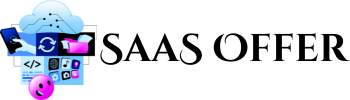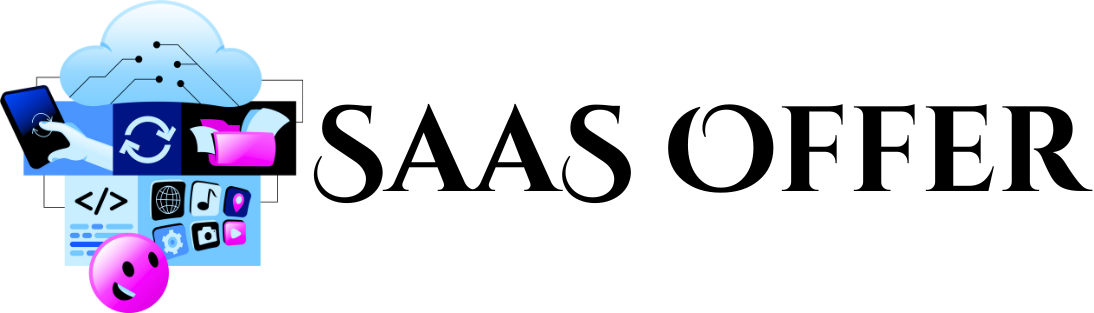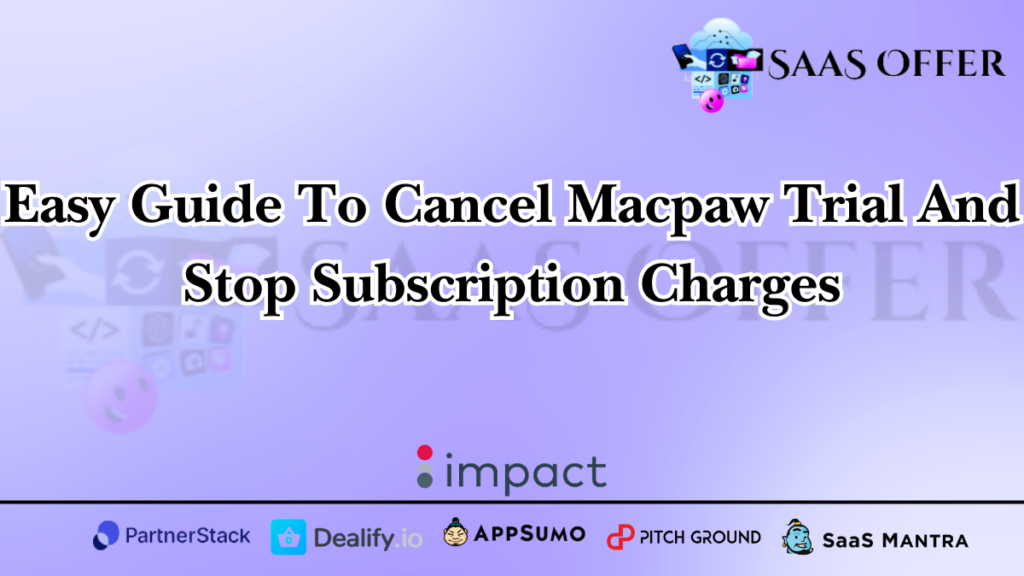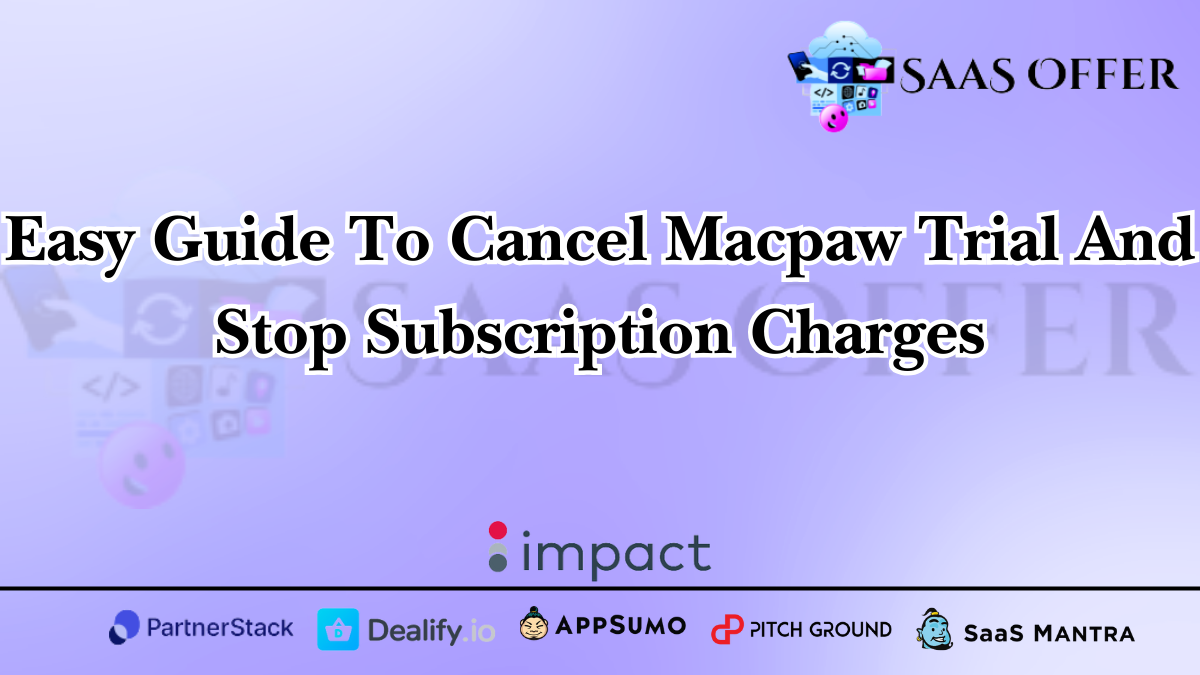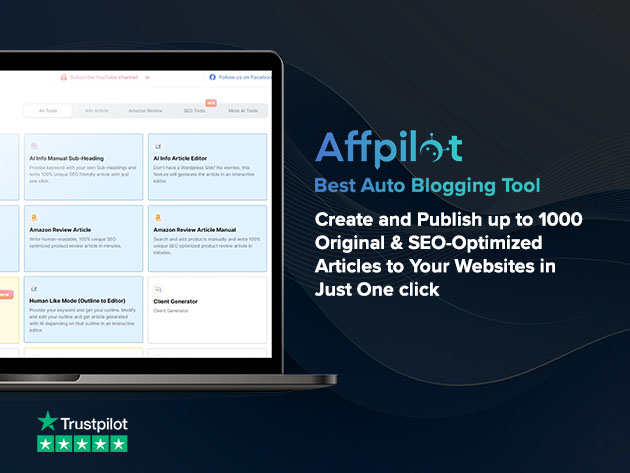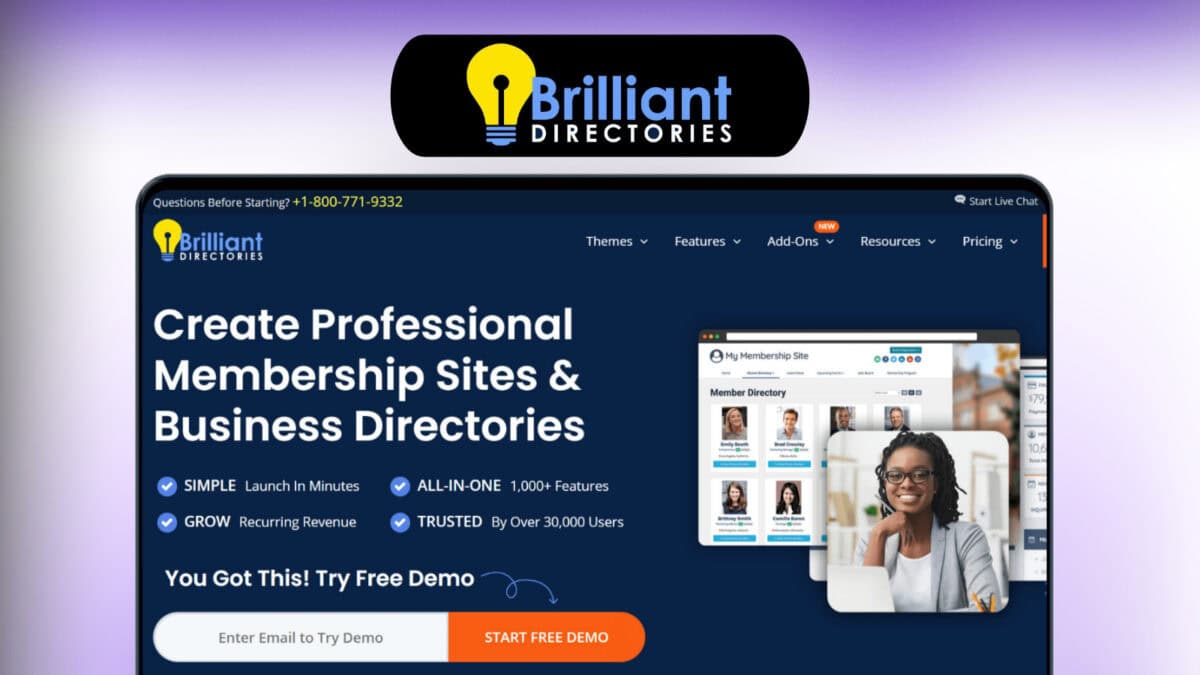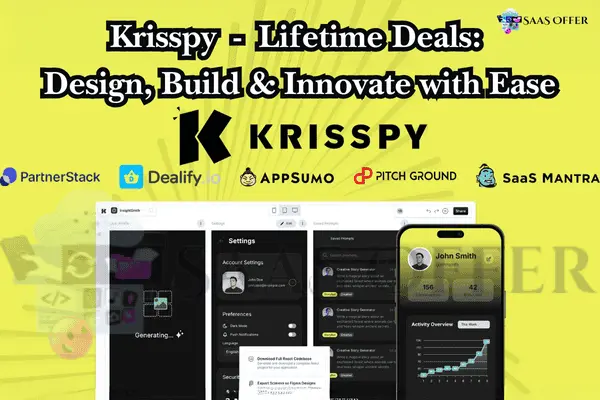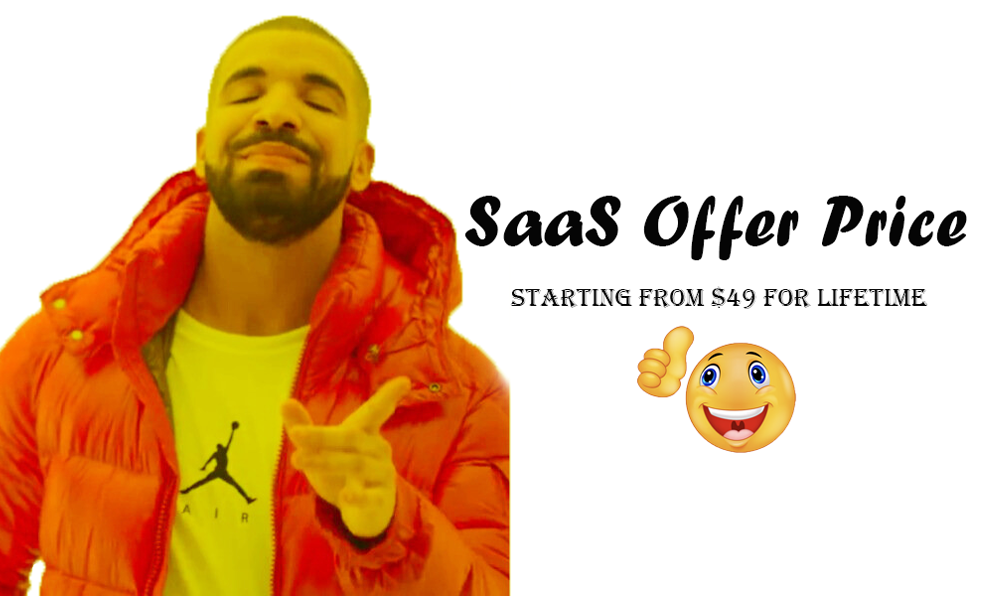What is MacPaw?
MacPaw is a company that makes software. These programs help keep your computer clean and fast. Many people use MacPaw apps like CleanMyMac or Setapp. You can try these apps for free first. This is called a “trial”.
When the trial ends, you have to pay to use the app. Some people do not want to pay. If you do not cancel, MacPaw will charge money from your credit card.
This blog will help you learn how to cancel the MacPaw trial. It will be simple and easy to follow.
Why Cancel a Trial?
There are many reasons to cancel a MacPaw trial.
- You do not use the app.
- You do not want to pay.
- You found another app.
No matter the reason, canceling is your choice.
Tip: Cancel the trial before it ends. If not, you might get charged. Always check the trial time!
Step-by-Step Guide to Cancel MacPaw Trial
Follow these steps to cancel your trial.
1. Go to the website
First, visit the MacPaw website. Go to www.macpaw.com. This is where you manage your account.
2. Log into your account
- Click Sign in at the top right corner.
- Use your email and password.
Important: Use the email you signed up with. If you forget your password, click Forgot Password to reset it.
3. Find your subscription
Once you log in:
- Look for My Account or Subscriptions.
- Here, you will see your MacPaw trial.
4. Cancel the trial
- Click on your trial or subscription.
- Look for a button or link that says Cancel or Stop Subscription.
- Click it.
5. Confirm cancellation
After clicking cancel, MacPaw will ask, “Are you sure?”
- Click Yes or Confirm.
6. Check your email
MacPaw will send a confirmation email. This email will tell you that your trial is canceled. Save this email just in case!
What You Will See On Your Screen
Home Page
- Look for the Sign in button on the top.
My Account Page
- You will see a list of subscriptions. Click on the one you want to cancel.
Cancel Button
- The cancel button may look like this.
Button example:
Cancel | Stop
After clicking, the page may say, “Subscription canceled.”
Summary of Steps
Here is a quick list of what to do.
- Go to the MacPaw website.
- Log into your account.
- Go to Subscriptions.
- Select your trial.
- Click Cancel.
- Confirm your choice.
Canceling a MacPaw trial is not hard. You just need to follow the steps!
How to Cancel MacPaw Trial (Continued)
What to Do If You Can’t Cancel Through the Website
Sometimes, you may have trouble canceling a trial online. Do not worry. You can still end your MacPaw subscription. Try these options below.
1. Contact MacPaw Customer Support
If you cannot find the cancel button or face issues, contact MacPaw support. They are there to help you.
Steps to contact:
- Go to the MacPaw website.
- Click on Support or Help Center (usually at the bottom).
- Look for a button that says Contact Us.
- Use the email, chat, or form option to message them.
2. Email MacPaw Directly
You can write an email to their support team. Describe the issue you are having. Provide your account email or trial details to help them locate your subscription.
Example email template:
Subject: Cancel My MacPaw Trial
Dear MacPaw Support,
I want to cancel my trial subscription. However, I cannot do it through the website.
My account email is [your email]. Can you assist me?
Thank you,
[Your Name]
You may get a reply in 1 or 2 business days.
3. Use the Payment Provider
If MacPaw does not assist, cancel the trial through your payment service.
- If you used a credit card, call your bank.
- If you used PayPal, log in to your account. Check your subscriptions, and click Cancel.
Stopping payments prevents further charges.
Tips to Avoid Unwanted Subscriptions
Nobody likes paying for services they don’t use. To avoid this, follow these tips.
Keep Track of Trial Dates
Write start and end dates of free trials on your calendar. This way, you’ll know when a trial is about to end.
Set Reminders
Set a phone reminder a few days before the trial finishes. Use apps or alarms to remind you to cancel.
Use Virtual Cards
Some people use “virtual cards” for trials. These cards limit charges after the trial. Ask your bank if they offer this feature.
Check Your Email Often
Companies like MacPaw send emails about trials and payments. Open and read these emails to stay updated.
Summary of Alternative Methods
If you cannot cancel through the website, try these methods to stop the MacPaw service.
- Contact MacPaw’s customer support team. Use email or the contact form.
- Email MacPaw directly. Politely ask them to cancel the trial for you.
- Use your bank or PayPal to block payments.
These methods will ensure you successfully cancel your MacPaw trial.
How to Cancel MacPaw Trial (Final Part)
FAQs About Canceling MacPaw Trials
Many people have questions about canceling a MacPaw trial. Here are the most common ones and their answers.
1. How Do I Know If My Trial Is Canceled?
After canceling, you should check for confirmation.
Steps to check:
- Look for a message on the screen. It may say, “Your subscription is canceled.”
- Check your email. You should receive a cancellation email from MacPaw.
- Log back into your MacPaw account. Go to “Subscriptions” and make sure the trial is not active.
If you see charges after canceling, contact MacPaw support immediately.
2. What Happens After I Cancel?
Once canceled, you will not be billed at the end of the trial. However, you can still use the service until the trial period ends.
For example, if your trial ends on October 10th but you cancel on October 5th, you can still use the app until October 10th.
3. Can I Restart My Trial?
No, MacPaw usually does not allow restarting a trial. Once you cancel, you cannot get another free trial with the same account.
4. I Forgot to Cancel. Can I Get a Refund?
If you forgot to cancel and were charged, you should contact MacPaw customer support. Explain the situation and ask for a refund. Refunds are not always guaranteed, but MacPaw may help.
Additional Tips for Managing Subscriptions
Now that you know how to cancel a MacPaw trial, here are more tips to manage subscriptions.
Check Your Account Regularly
Log into your MacPaw account often. This way, you can manage your subscriptions and avoid surprises.
Use Subscription Management Apps
There are apps available that track all your subscriptions in one place. Some examples include Truebill and Bobby. These apps send reminders and help you cancel subscriptions when you no longer need them.
Always Read Terms Before Signing Up
When starting a trial, read the terms and conditions. This tells you when the trial ends and how to cancel.
Keep a List of Subscriptions
Write down all the services or apps you subscribe to. Next to each name, include the start and end dates of trials. This will help you stay organized.
Be Careful with One-Click Sign-Ups
Some trials are very easy to start but hard to cancel. Always double-check before signing up.
Summary
Canceling a MacPaw trial can seem tricky, but it’s simple if you follow the steps. Here’s a quick recap of what you’ve learned in this guide.
- You can cancel your trial through the MacPaw website. Log in, go to “Subscriptions,” and click Cancel.
- If the website does not work, contact MacPaw’s support team. Use email or the contact form.
- For stubborn cases, stop payments through your bank or PayPal.
- Check for confirmation to ensure the trial is canceled.
Managing subscriptions is a useful skill. Keeping track of trial dates, reading emails, and using reminders can save you time and money.
Share Your Experience
Have you canceled a MacPaw trial before? Was this guide helpful for you?
Feel free to share your experience in the comments below. If you still have questions about how to cancel MacPaw trial, ask them here! We’re here to help you.
Thank you for reading, and we hope this guide makes your life easier!