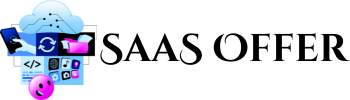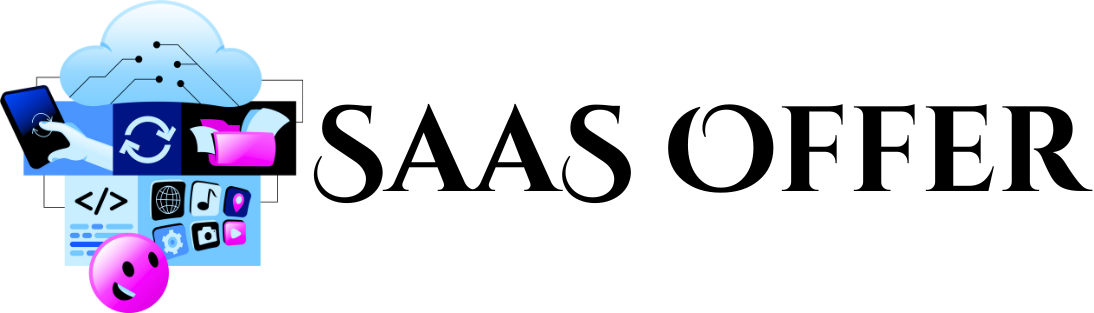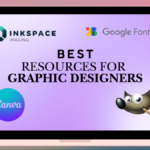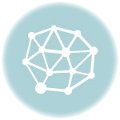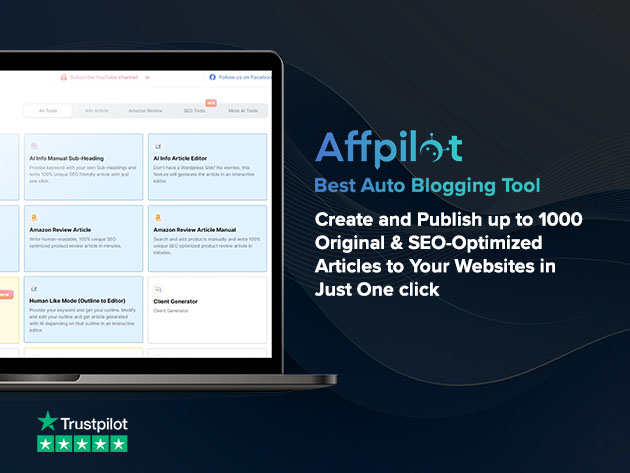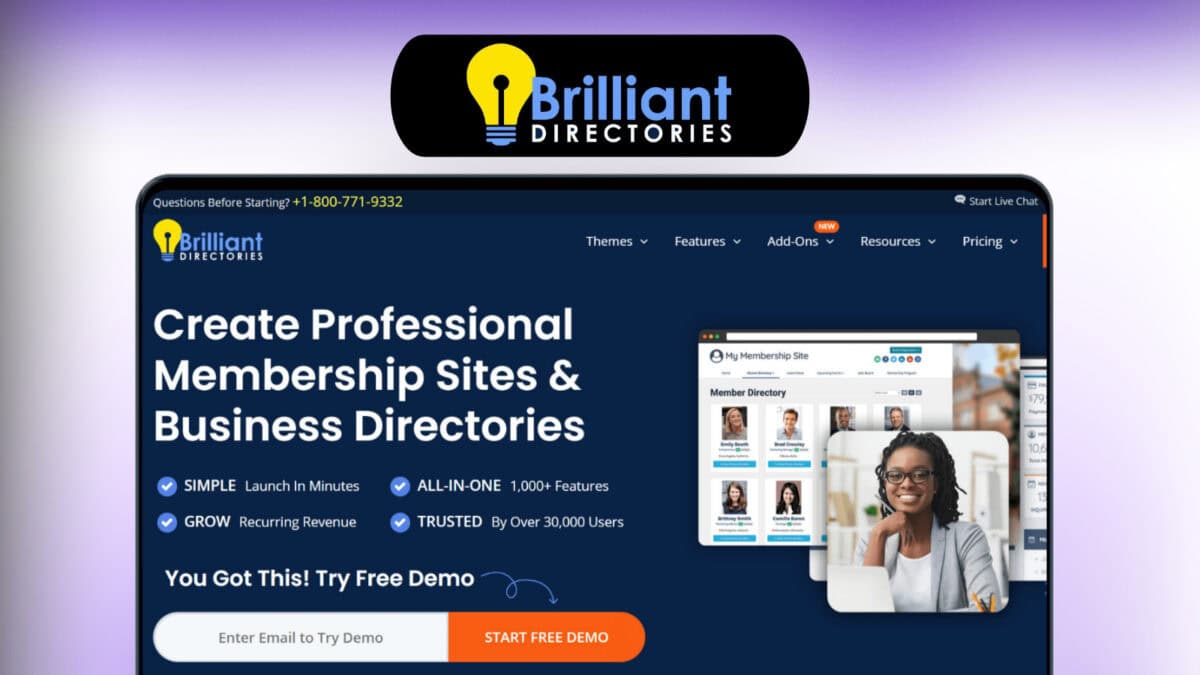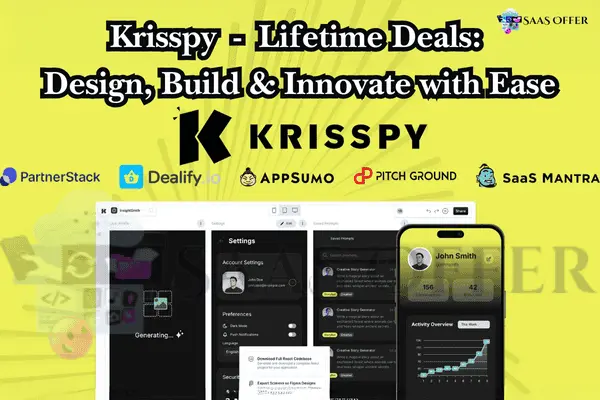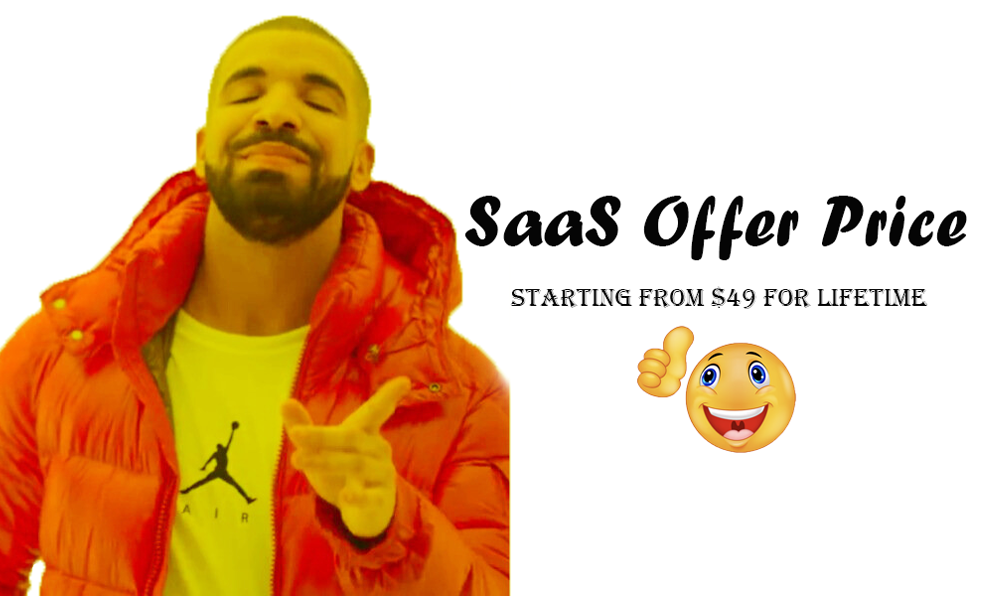Do you love taking photos outside? Maybe you love capturing sunsets, mountains, or forests? Outdoor photos are fun to take, but sometimes they don’t look the way you want. The colors might not pop, or the lighting might feel wrong. Don’t worry! Luminar is here to help you.
Luminar is a photo editing app. It can make your outdoor photos look professional and beautiful. The app uses smart tools, called AI tools, to edit your photos easily. You don’t need to be an expert to use it.
Let’s explore how Luminar can make your outdoor photos shine.
Why Choose Luminar for Outdoor Photos?
Outdoor photos often need a little extra help. Sometimes the sky looks dull. Sometimes the shadows are too dark. These things can take away from the beauty of your picture. This is where Luminar can save the day.
Here’s why Luminar stands out for editing outdoor photos:
- Easy to Use: You don’t need a lot of experience. Luminar is simple and quick.
- AI-Powered Tools: Smart features, like AI tools, do most of the work for you.
- Creative Filters: Fun filters can change the look and feel of your photos.
- Fast Editing: Edit photos in just a few clicks.
Now, let’s look at some Luminar features in more detail.
AI Sky Enhancer
One of the best tools in Luminar is the AI Sky Enhancer. The sky can make or break your outdoor photo. If the sky looks dull, your picture might feel boring. With just one click, the AI Sky Enhancer makes the sky look vibrant and colorful.
For example:
- A cloudy sky can look dramatic and bold.
- A sunny sky can look more vivid with brighter blues.
- A sunset can glow with deeper shades of red and orange.
This tool works automatically. You don’t need to adjust anything manually. It’s perfect for beginners.
AI Structure
Another great tool is AI Structure. This tool makes your photos clearer and sharper. Have you taken a picture of trees, rocks, or buildings? Use AI Structure to bring out the details.
For example:
- Rocks might show more texture.
- Trees could look more defined.
- A city view might feel cleaner and brighter.
This tool makes your photos stand out without looking fake.
Golden Hour Filter
The golden hour is the time just after sunrise or before sunset. Photos taken at this time have a warm and soft glow. But what if you missed the golden hour? Don’t worry! Luminar has a filter to mimic the golden hour effect.
With this filter, you can:
- Add a golden glow to any photo.
- Make outdoor portraits look warm and soft.
- Highlight the natural light in your photo.
This is a great feature for both outdoor landscapes and people photos.
Easy-to-Use Interface
Many photo editing apps feel confusing. They have too many options, and it’s hard to know where to start. Luminar is different.
- The buttons and sliders are easy to understand.
- You see changes in real time as you edit.
- No guessing is needed.
With Luminar, editing becomes fun. You can explore different tools without feeling overwhelmed.
Improve Lighting with Accent AI
Lighting is very important in outdoor photos. Sometimes your photo might look too dark or too bright. The Accent AI tool fixes this for you. It adjusts the light, colors, and details all at once.
With one click, your photo will look balanced and natural. You don’t have to adjust things separately.
Add Drama with Filters
Luminar also has many filters to make your photos more fun. Here are some examples:
- Drama Filter: To add mood and depth to your photo.
- Color Splash: To make one color pop while others stay dull.
- Fog Filter: To add a dreamy or mysterious effect.
Filters are perfect when you want to experiment and play with your photos.
Final Thoughts
Editing outdoor photos doesn’t have to be hard. Luminar makes it easy for everyone. Whether you’re a beginner or just want quick results, this app has the tools you need.
With features like AI Sky Enhancer, Golden Hour Filter, and easy controls, Luminar turns your outdoor photos into works of art.
Advanced Features of Luminar for Outdoor Photos
Luminar is not just for beginners. It also has powerful tools for more advanced editing. If you want to take your outdoor photos to the next level, keep reading. These features may sound complex, but Luminar makes them easy to use.
Here, we will explore layers, masks, and batch processing. These tools will help you make your photos even better.
What Are Layers in Luminar?
Think about layers like sheets of paper stacked on top of each other. Each layer allows you to edit a part of your photo without changing the rest. For example, you can have one layer for the sky and another layer for the foreground.
How Layers Help With Outdoor Photos
- Sky Replacement: Use a new layer to replace the sky in your photo. For example, you can change a dull sky to a bright, sunny one.
- Selective Edits: Edit parts of the photo separately, like lighting up just the trees or adding color to flowers.
- Add Effects: Experiment with filters, textures, or overlays without changing the main photo.
Using layers keeps your edits organized. You can easily turn layers on or off to see what works best.
Simple Steps to Use Layers
- Open your photo in Luminar.
- Add a new layer.
- Choose what you want to edit.
- Apply changes to that layer only.
Layers are very flexible. You can stack multiple layers and adjust each one separately. This way, you have full control of your editing.
What Are Masks in Luminar?
Masks are another exciting tool. A mask lets you apply edits to one specific part of your photo. Imagine you want to make only the mountains brighter or the sky more colorful. Masks make this possible.
How Masks Improve Outdoor Photos
- Focus on Details: Highlight specific areas, like making a river shine or adding warmth to a sunset.
- Control Adjustments: Avoid over-editing by applying changes to just one part of the photo.
- Enhance Nature: Bring out the texture of leaves, rocks, or water without changing the whole image.
How to Use a Mask in Luminar
- Select the tool you want to apply, like brightness or filters.
- Use a brush to “paint” the area where you want the edit.
- Fine-tune the edges so the mask looks natural.
Masks are great for adding precision to your edits. You don’t need to edit the whole photo if only one part needs improvement.
Speed Up Editing with Batch Processing
Do you have a lot of outdoor photos? Editing them one by one can take forever. With Luminar, you can save time using batch processing.
Batch processing means you can edit many photos at once. You just set your preferred adjustments and apply them to all the photos in one go.
Batch Processing Benefits
- Save Time: Apply edits quickly without repeating the same steps.
- Keep Edits Consistent: Make sure all photos have the same style or look.
- Perfect for Events: Great for handling photos from hikes, trips, or outdoor events.
Easy Steps to Use Batch Processing
- Open multiple photos in Luminar.
- Choose your adjustments, like filters, lighting, or skies.
- Apply the edits to all selected photos.
Batch processing is very useful for landscapes, nature shots, or vacation photos. Even if you have hundreds of photos, Luminar makes it manageable.
Combine Tools for Incredible Results
One of the best things about Luminar is how its tools work together. You can combine layers, masks, and batch processing to create amazing photos.
Here’s how you can use all these tools in one project:
- Start with layers. Use one layer for the sky and another for the foreground.
- Apply a mask. Focus your edits on the areas that need them most.
- Use batch processing if you have multiple photos to edit.
This workflow makes photo editing efficient and fun, even for advanced options.
Make Outdoor Photos Look Professional
Luminar brings professional-level editing to everyone. You don’t need to be an expert or spend hours learning complex controls. With tools like layers, masks, and batch processing, your outdoor photos can become truly stunning.
Here’s a quick recap of why these tools matter:
- Layers: Edit different parts of your photo without affecting the rest.
- Masks: Add precision by focusing on specific areas.
- Batch Processing: Save time and keep your edits consistent.
These tools give you more power and control over your outdoor photography. Whether you’re editing a single photo or many, Luminar has everything you need.
Mastering Outdoor Photo Editing with Luminar
We’ve already explored the powerful tools Luminar offers, like AI features, layers, masks, and batch processing. Now, let’s talk about some practical tips and tricks. These simple steps will help you get the most out of Luminar. Whether you’re editing landscapes, sunsets, or wildlife, these tips can make a big difference.
Use Presets for Quick Edits
Do you want great results but don’t have much time? Start with presets. Presets are pre-made adjustments you can apply to your photo in just one click.
Why Use Presets?
- Save Time: No need to adjust everything manually.
- Consistent Look: Keep all your photos in the same style.
- Try New Styles: Experiment with different looks instantly.
How to Use Presets
- Open your photo in Luminar.
- Go to the “Presets” panel.
- Browse through options like “Landscape,” “Sunset,” or “Nature.”
- Click on a preset to apply it.
If you like the preset but want to tweak it, no problem. Luminar lets you fine-tune any preset after applying it.
Adjust Color Balance
Colors can change how a photo feels. Sometimes, outdoor photos may look too cool (blue) or too warm (orange). Adjusting the color balance ensures your photo looks natural and vibrant.
Simple Steps to Adjust Colors
- Open your photo in Luminar.
- Find the “Color” tool.
- Adjust the temperature to make the photo warmer or cooler.
- Use the “Saturation” slider to make colors more vibrant or softer.
For example:
- Add warmth to a sunset photo to enhance the glow.
- Cool down a snowy landscape for a crisp, icy feel.
Playing with colors can completely transform your photos!
Enhance Details with Clarity
Details make your outdoor photos stand out. Enhancing the clarity can bring out textures in rocks, leaves, or water.
How to Improve Clarity
- Use the “Clarity” tool in Luminar.
- Increase the clarity slightly to sharpen details.
- Don’t overdo it, as too much clarity can make the photo look harsh.
For example:
- Make the waves in a sea photo appear more defined.
- Highlight the bark on a tree to show texture.
Clarity works best when you use it on specific areas with a mask.
Crop Your Photos for Better Composition
Sometimes, the perfect shot needs a little adjustment. Cropping can improve the composition and remove distractions from the background.
Quick Steps to Crop
- Select the “Crop” tool in Luminar.
- Choose a preset size or adjust manually.
- Focus on the main subject by centering it or using the rule of thirds.
For example, if a person is standing in a scenery, crop out unnecessary space to bring more focus on them. Crop tools are easy to use and can give your photos a polished, professional look.
Exporting Your Photos
When you’re done editing, it’s time to save and share your photos. Luminar makes exporting simple, and you can choose the best format for your needs.
How to Export Your Photos
- Click on the “Export” button.
- Choose the file type, such as JPEG or PNG.
- Select the quality and size. Use high-quality settings for printing and smaller sizes for social media.
- Save your photo to a folder or share it directly online.
If you’ve edited multiple photos, batch exporting lets you save all of them at once. This feature saves time and keeps your files organized.
Tips for Outdoor Photo Editing Success
Here are some extra tips to help you succeed with outdoor photo editing in Luminar:
- Start with Small Changes: Don’t make too many adjustments at once. Small edits can create big results.
- Experiment: Try new features and styles. Remember, you can always undo changes if needed.
- Backup Originals: Keep a copy of your original photos. This way, you can go back to the unedited version anytime.
- Practice: The more you use Luminar, the easier it will become.
Final Thoughts
Luminar is a powerful and easy-to-use photo editing app. It makes outdoor photography editing simple for everyone, no matter your skill level. With tools like AI enhancements, layers, masks, and presets, you can create stunning photos quickly.
Here are the main benefits of using Luminar:
- Fast Edits: AI tools simplify the process.
- Creative Freedom: Explore filters, layers, and masks.
- Professional Results: Your photos will look polished and vibrant.
Whether you’re editing a photo of a mountain, a sunset, or a forest, Luminar has all the tools you need. Give it a try, and watch your outdoor photography transform into something amazing.
Start editing today and enjoy the beauty of outdoor photography with Luminar!